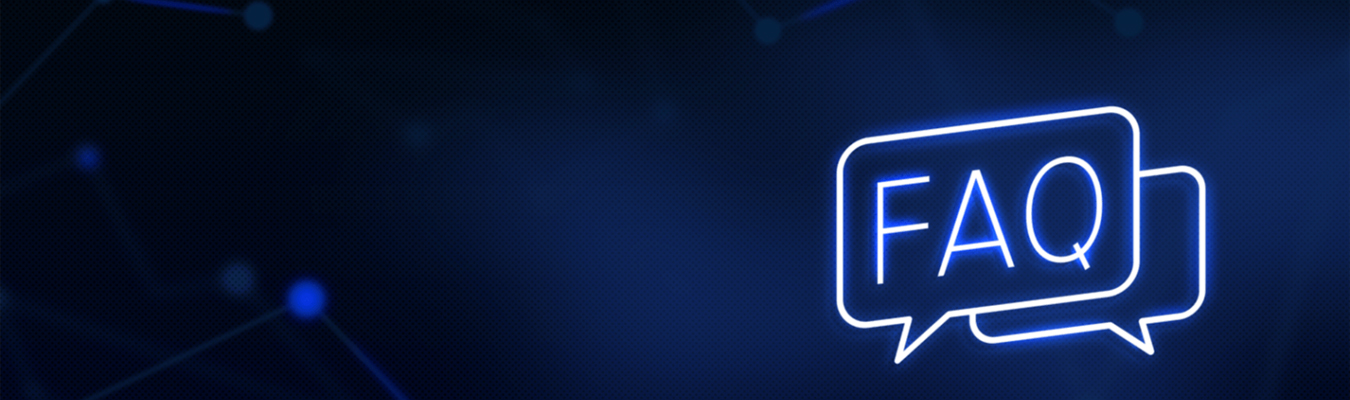
 Jun 16 2022
Jun 16 2022
How are you watching TV these days? With the rise of streaming platforms and watching on-demand, TV has changed a lot over the years. And now that you’ve made the smart switch to ComwaveTV, there’s a whole world of TV out there waiting for you.
Watching via ComwaveTV is easy. It’s a simple setup that you can easily run at home and troubleshoot, so you can get back to movie night or rooting for your team at finals. So, if you’re new to ComwaveTV or have questions about how it works, you’re in the right place.
Enjoy all your favourites on Comwave TV when it’s properly set up. Get all the answers to your questions here, and set up your Comwave TV for seamless viewing.
No, not anymore. Good news for any Canadian who just wants a reliable TV plan with the channels of their choice. ComwaveTV no longer requires a Comwave internet subscription, so you’ll be certain it works as long as you have an internet connection. Then, all you’ll need is an Amazon Fire Stick, which you can purchase from Amazon or directly from Comwave, to access your TV channels.
Yes, ComwaveTV isn’t limited to your smart TV. You can watch on any iOS device, including iPads and iPhones, with the ComwaveTV app. Download the ComwaveTV app from the App Store today.
Once you have your Amazon Firestick for your ComwaveTV, it’s easy to set up. Your Firestick box will include a USB cable, power adapter, two AAA batteries, an HDMI extender, the Amazon Firestick, and a remote.
First, connect one end of the provided USB cable to the Amazon Firestick. Then, connect the other end to the provided power adapter. Finally, plug the firestick into the HDMI port located at the back of your TV, and plug the power adapter into a nearby electrical outlet and turn on your TV. Finally, complete the prompts on your TV to connect to your home Wi-Fi and sign in, or sign up for an Amazon Account.
On the home screen of your FireTV, toggle to the ‘Find’ button on the main menu. Select ‘Search’ from among the dropdown options. On the Search screen, enter the word ‘Comwave’, and ensure that you spell out the entire word for accurate results. Select the ComwaveTV app from the search results, and once opened, select ‘Get’ to start installing the app. Once the app is installed, click ‘Open’ to launch the app. Then, select your language preference. Finally, you will need to sign in to the ComwaveTV app. Sign in with your ComwaveTV credentials, which can be found in the Comwave MyAccount Portal online. Finally, you are ready to watch all of your favourite shows on the ComwaveTV app!
Comwave TV offers over 80 unique channels, from news, entertainment and sports, to family and kids, educational, reality, international channels, and more. A list of channels is available when you select a Gold, Platinum, or Basic ComwaveTV plan. You can also check out our complete Channel Listing to confirm.
Get the best experience out of your Comwave TV by programming your favourite channels to be easily accessible. To set these, go to Settings, then select Favourites. Find your favourite channels from the list displayed.
If you’re looking for programs to watch, simply press the menu button on your Comwave TV remote. Then, select Search and type the name of the show you are looking for. Once you’ve selected it, you can start watching.
Please see the following video in order to walk through the Comwave My Account registration process in depth.
Please visit the Comwave website in order to browse our Basic, Gold and Platinum TV plans, along with associated Specialty Packages like the Sports and Movies packages, along with individual channel selection. You may look to add a specialty package to your existing TV package, add individual channels, or upgrade your TV package as a whole, depending on your preference. Please be sure to contact Comwave customer support in order to make updates to your TV package and channels, with a Comwave representative more than happy to answer any questions or clarifications you may have.
Are you experiencing more issues with your Comwave TV subscription or have more questions? You can reach us anytime through our Help & Support page or call 416-663-9600. Comwave is committed to fast and responsive customer support, so you can get back to watching on ComwaveTV.
And there you have it—these are the most common questions that new customers ask about ComwaveTV. We hope this guide was helpful, so you can easily set up your ComwaveTV set-top-box and add the ComwaveTV App to your Amazon Fire Stick. With these directions, you’ll be able to watch TV the new way: all your favourites, live on-air or on-demand.
Still having trouble with your ComwaveTV? That’s not the experience we had intended, so let us fix it. Contact our customer support team for more questions and troubleshooting assistance. You can count on our fast and responsive team to resolve issues in no time.

Comwave is Canada’s largest independent communications company, offering home internet, TV and phone services at some of the best prices in Canada.
1-866-542-6694© 2022 Comwave Networks Inc. All rights reserved.
911 has certain limitations versus traditional E-911. Details at www.comwave.net/legal
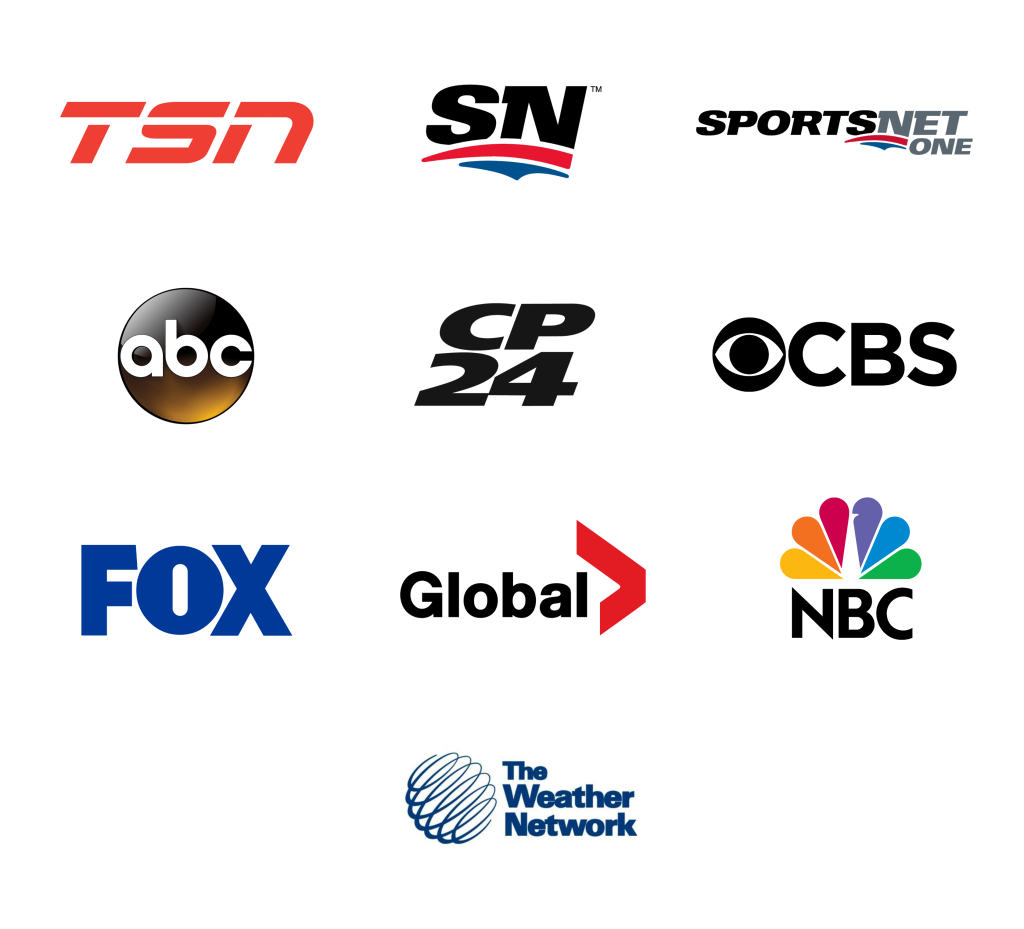
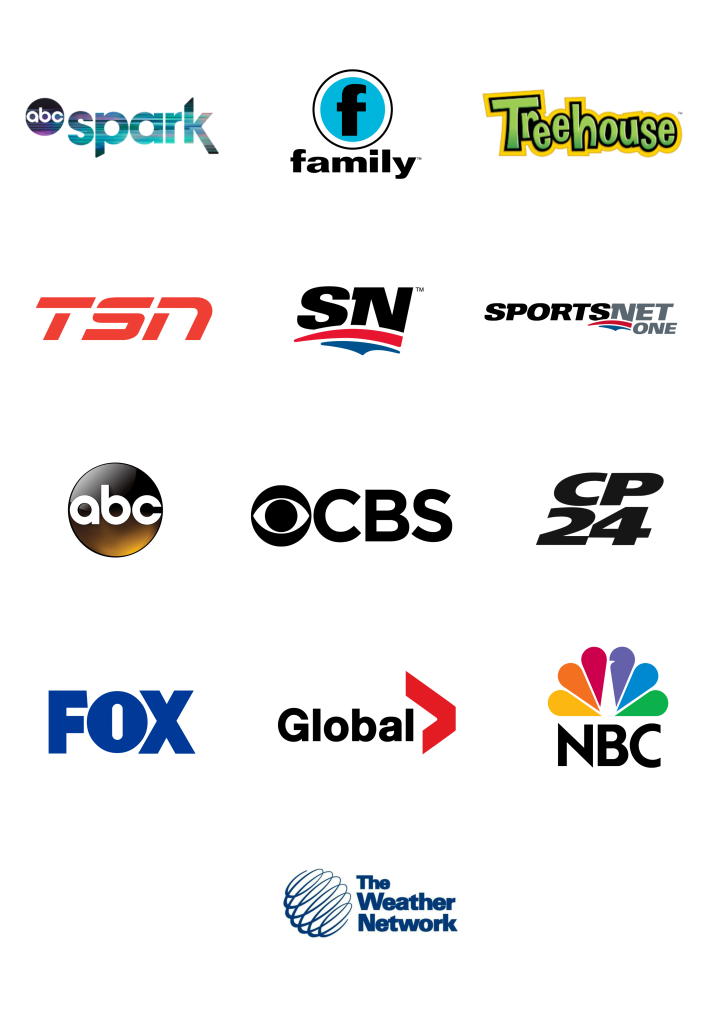
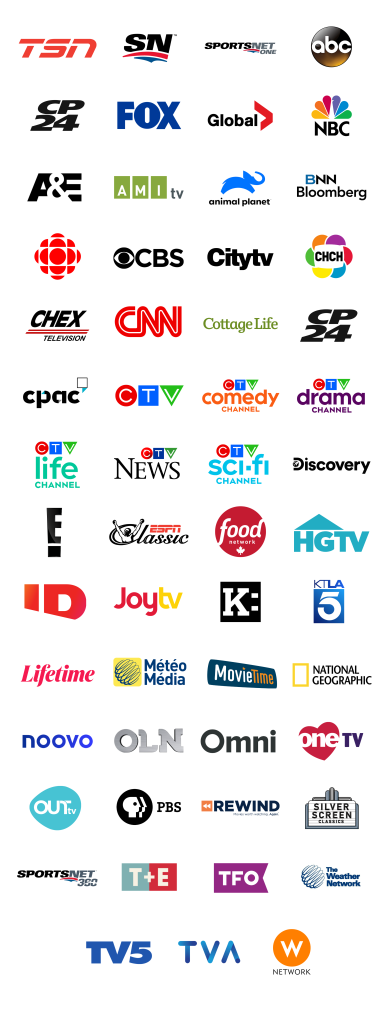
First, let us know where you live so we can make sure that we can provide service in your area.