
 Jun 9 2022
Jun 9 2022
The internet has made the world more connected, and since its arrival in homes, the way we connect has rapidly evolved. From a single desktop computer to phones, tablets, and electronics, there are now more ways than ever of getting online.
As your home grows increasingly networked, one thing you absolutely cannot miss out on connecting to the internet is your TV. Gone are the days of just watching cable. Now, with a TV connected to the internet, you can launch streaming apps to watch tons of movies and shows, cast videos from other devices to the TV, and even watch the latest airing on primetime on-demand.
Check out this quick guide to connecting your TV to the internet, and watch all your favourites on TV when it’s connected 24/7 with Comwave internet.
The first step in connecting your TV to the internet is finding the best type of connection for your needs. There are two types of connections, wireless or over Wi-Fi and wired, each with different benefits.
Also known as wireless, Wi-Fi is exactly that—wirelessly connecting devices like your TV to the internet. With most TVs in the market already of the smart variety, Wi-Fi connectivity is often built-in. Now, you can place your TV anywhere and connect it to the internet over Wi-Fi. You can mount it on the wall or place it in a different room than where the modem is, so you can watch as you please.
To connect your smart TV over Wi-Fi, you need to open the settings menu on the TV. Then, find your home internet network, and enter the username and password.
Since many smart TVs now come preloaded with streaming apps, you should be able to start watching your preferred streaming apps and services. If you have a ComwaveTV plan, you’ll be able to access your channels and watch live or on-demand.
Want a wired connection instead? You can use an ethernet cable to connect your TV to the internet. Use one end of the cable to connect to the ethernet port at the back of your TV, then the other into your router.
Wired internet connections for TV are known to be reliable, with reduced lags since they’re directly plugged into the router. However, this reduces flexibility in organizing your living space as it requires having the TV close to the router at all times.
Once you’ve found a spot for your TV close to the router, use the ethernet cable to connect them. Then, similar to a wireless connection, just open the menu and log in to your home network.
For many Canadians, the choice is between cable and streaming or watching on-demand. With the rise of smart TVs and new ways to stay on top of the latest news or unwind with your favourite shows, the choice has never been easier and smarter.
By connecting your smart TV to the internet, you get the full experience. Gone are the days of paying expensive prices for traditional cable. Now, with packages like ComwaveTV, you can enjoy the best of your most-watched channels at any time. With a ComwaveTV subscription, you can watch different channels live on-air and on-demand, on your TV or on iOS devices through the ComwaveTV app.
But it doesn’t stop at all these different ways to watch. With Comwave home internet, you can keep your TV connected to other smart home devices, like a voice assistant. Scrolling through the channels in your ComwaveTV plan just got a whole lot easier with voice commands and smartphone controls—a true smart home experience.
Now that your TV is connected to the internet, you’re ready to start watching. But is your internet fast enough for reliable streaming and watching ComwaveTV on-demand?
Getting the best experience out of your smart TV starts with choosing the right internet provider. Make sure your internet speed is fast enough for streaming and supporting all of your connectivity needs. Think about the number of people and devices sharing your Comwave home internet connection. With more usage, it may be time to upgrade to the best speed, so everyone at home can enjoy all the benefits of connecting your TV to the internet and watching online.
Is your TV not connected to Wi-Fi? There’s nothing more frustrating than experiencing streaming lags and delays when you’re supposed to be enjoying the powerful features of a smart TV. But don’t worry, because there are a few quick hacks you can try and get back to watching.
Are you ready to connect your TV to the internet? With this guide, you’ll have everything you need—from deciding on a connection type, to troubleshooting your TV’s Wi-Fi connection. Now, you’ll be able to enjoy all the perks of living in your very own smart home and enjoying the latest on TV, on a single connection.
At Comwave, we’re here to help you get the most out of your Comwave internet subscription. We’ll help you transform your house into a smart home, starting with connecting your TV to the internet. Plus, we’ll help you decide on the right internet speed for all of your needs, without overpaying for excessive and unnecessary speeds. Watch the latest on a TV connected to the internet, and stream all day with Comwave’s guaranteed fast and cheap internet.
Want to stream your favourite shows and movies directly on your TV? No problem. Stream all day, with no lags and buffering with the fastest internet speeds. Contact Comwave for an internet upgrade today.

Comwave is Canada’s largest independent communications company, offering home internet, TV and phone services at some of the best prices in Canada.
1-866-542-6694© 2024 Comwave Networks Inc. All rights reserved.
911 has certain limitations versus traditional E-911. Details at www.comwave.net/legal
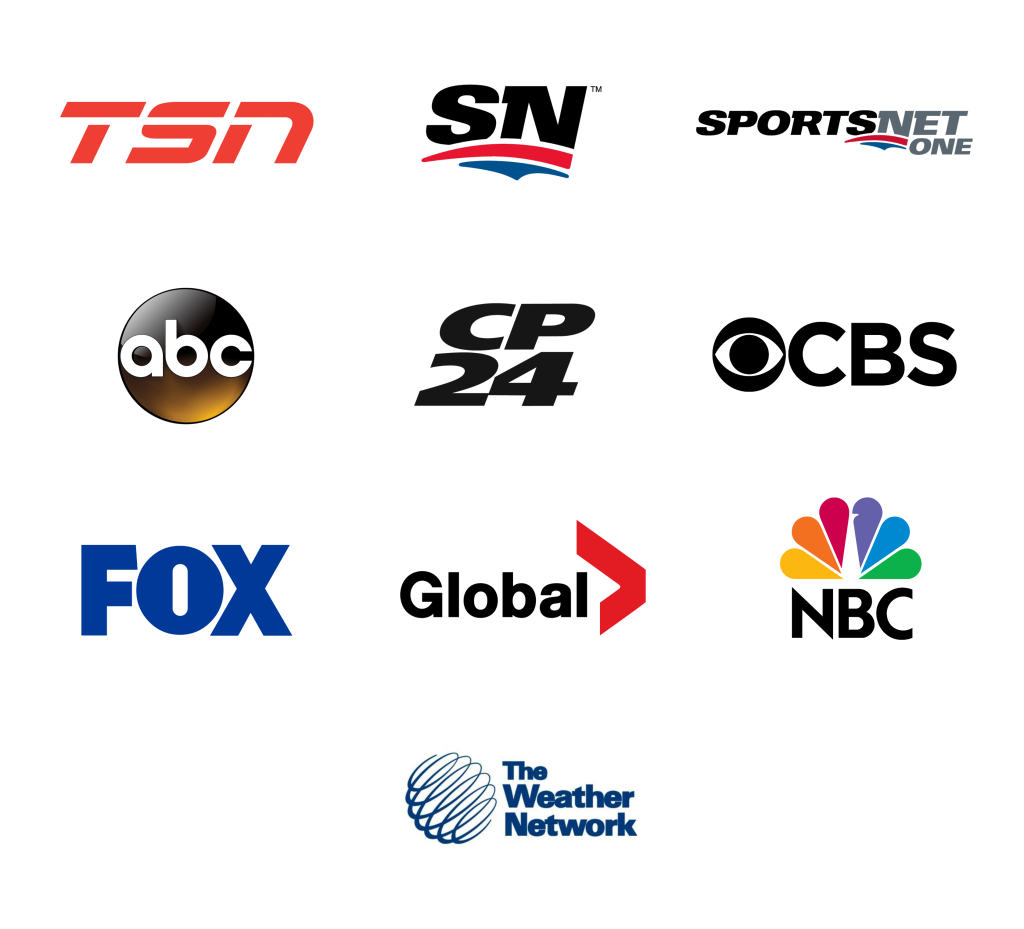
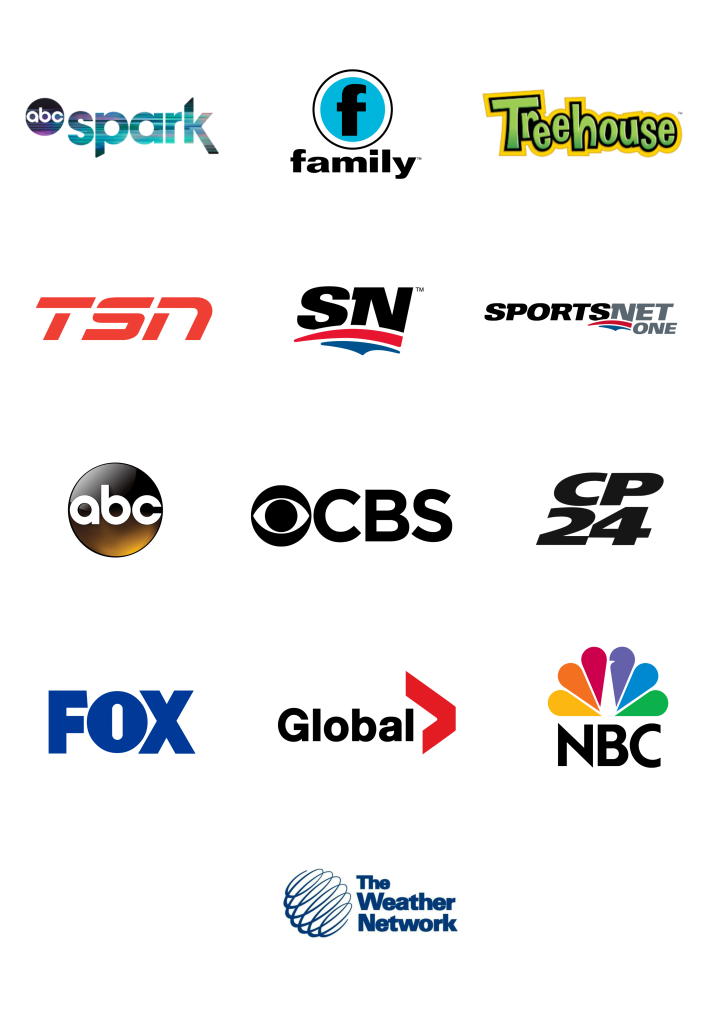
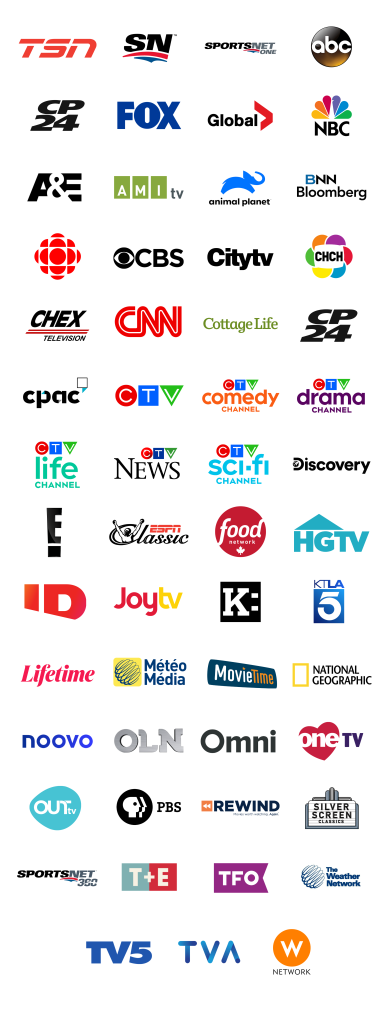
First, let us know where you live so we can make sure that we can provide service in your area.