
 Dec 15 2022
Dec 15 2022
The IP address is one of the most crucial pieces of information about your internet connection. An IP address is a unique identifier for your device on a network. Various computers connected to the internet use their IP address to communicate with other devices on the network. This keeps “wires from being crossed”, essentially organizing the global network.
Since the IP address identifies your device, it also signals certain identifiers to the network you’re connected in, such as your location. This means, if you need an app or want to watch a show that’s only available in certain regions, your IP address will automatically be blocked and the content will be restricted based on your location.
Aside from accessing content hosted across the globe, you’ll also want to maintain your privacy, so you can browse securely. Changing your IP address can also help troubleshoot your wi-fi. All of these are reasons to change your IP address. But do you know how?
Here’s a guide to changing your IP address so that you can enjoy fast and cheap Comwave internet worry-free.
Earlier, we mentioned some instances where changing your IP address may come in handy. Aside from accessing the content in other regions and preventing tracking or leaving a digital footprint, here are more reasons for changing your IP address:
For most people, changing an IP address is synonymous with using a virtual private network or VPN. A VPN works by essentially masking your IP address or making it appear that you have a different IP address. This can be helpful if you’re trying to access content that is only available in another country or even work remotely.
With a VPN, you can choose a different city or country in the same region as the content you’re trying to access. The VPN then provides an IP address that is allowed in that location, so you can work remotely and access your company’s virtual workspace, download an app, or do other purposes. There are different types of VPNs. These include browser-based VPNs and proxies, and standalone VPN apps.
But did you know that VPNs are not the only way to change your IP address? Aside from a VPN, there are many available workarounds for changing your IP address on any device.
Keep in mind that changes to your IP address may disrupt any online programs or services you’re running on a device, similar to losing wi-fi. Plus, if you’re changing your IP address to access location-specific content, you might need to log back into the app before starting.
To change your IP address, you can try any of these four ways—all in under five minutes:
1. Change networks
The fastest way to change your IP address is to switch to another network. Let’s say you’re using your Comwave home internet wi-fi. You can toggle wi-fi off and use mobile data instead. This will instantly change your IP address since different types of internet connections each assigns a unique IP address.
2. Reset your modem or router
Another way to change your IP address is to reset your Comwave internet modem or wi-fi router. Resetting either of these will reset your IP address. To reset either device, unplug it for 30 seconds, then plug it back in and reconnect.
3. Use a proxy server
Alternatively, you can also use a proxy server. Start by changing the proxy settings in your browser, allowing it to configure automatically. The web proxy HTTP is the standard for basic browsing, but you can change this to suit your needs.
4. Change your IP address manually
And finally, you can change your IP address manually. You can do this by going straight to the device settings.
Here’s how to change your IP address on a Windows computer:
Here’s how to change your IP address on a Mac:
As you can see, changing your IP address has many benefits. It’s one way to troubleshoot your connection and improve your streaming experience. More importantly, it allows you to browse securely, so you can maintain your privacy online. With more and more people continuing to work remotely, a secure IP address allows access to virtual workspaces and files and eliminates the cybersecurity risks of a remote connection.
With these benefits and applications, you can do more with your fast and cheap Comwave internet connection, worry-free. Need help? Our Comwave specialists are here. We can help you change your IP address and tell you what you can do with secure browsing. This way, you can maximize your fast and cheap Comwave internet plan, explore more content from around the world, and work hassle-free. Get the right speed for all these new things you can do with a new IP address.
Want to change your IP address? Learn more about what you can do with a secure IP address on your fast and cheap Comwave internet, so you can work and play online securely.

Comwave is Canada’s largest independent communications company, offering home internet, TV and phone services at some of the best prices in Canada.
1-866-542-6694© 2022 Comwave Networks Inc. All rights reserved.
911 has certain limitations versus traditional E-911. Details at www.comwave.net/legal
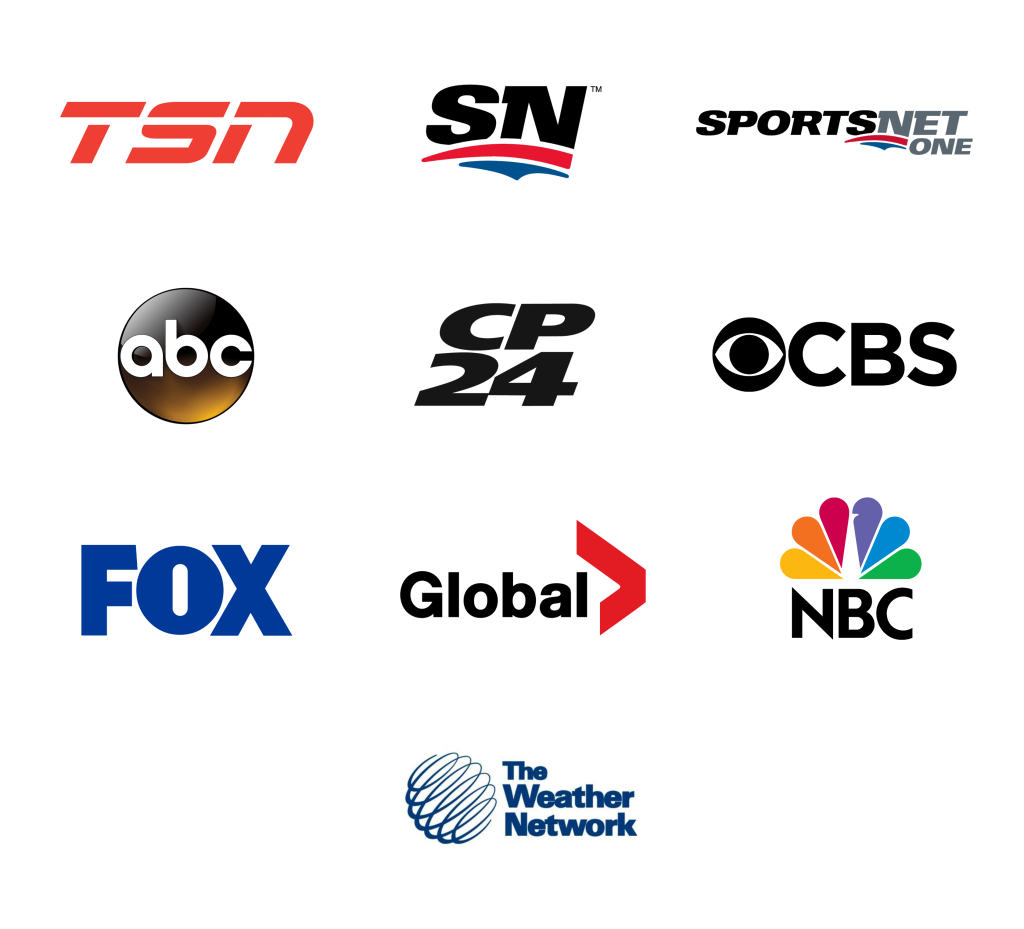
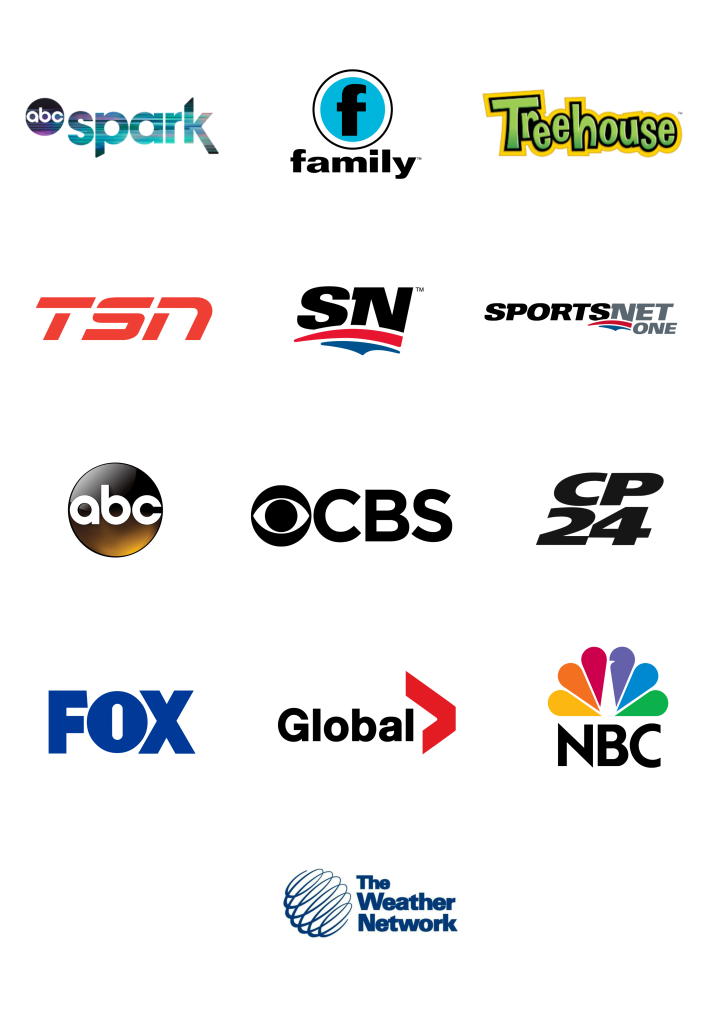
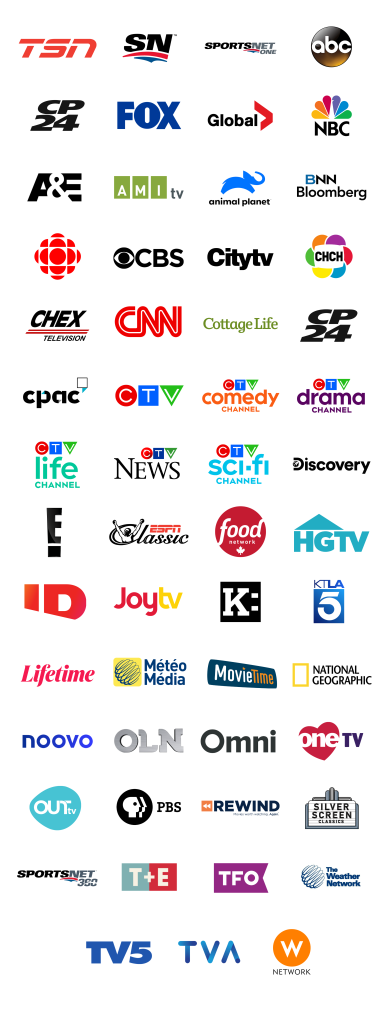
First, let us know where you live so we can make sure that we can provide service in your area.