
 Jun 2 2022
Jun 2 2022
For many people, one screen is a sufficient daily driver—from emails and document reviews to social media, streaming, and even light gaming. But if you can do all that with one screen, imagine what you can do with two or more screens.
For pro users like serious gamers, multiple monitors are a must-have. An extended display provides room to make your best move, stream gameplay smoothly, and keep your audience engaged. With these benefits and more, it’s clear—dual (or more) monitors are the best way to play, and there’s no going back to a single, cramped display.
Still gaming and streaming on a single screen? It’s time to extend your display across multiple monitors. Level up your gameplay and stream with a complete gaming setup, from fast and cheap internet to a seamless display.
Next to fast and cheap internet, what makes for excellent gameplay? It’s seeing everything in action, frame by frame. But on a single screen, that can easily get cramped, especially if you’re sharing your progress to livestream viewers and multitasking. Here are some benefits of a dual (or more) monitor setup:
Ready to play your best yet? Earn high scores, go on quests, and improve your stats with an impressive display and a fully immersive experience. Get the best gaming experience with a combination of fast and cheap internet and a seamless, high-resolution display. Read on for everything you need to get set up.
Find out what type of monitors you have, or get to know the specs of the screens you’re looking to buy. If you’re in the market for new monitors, opt for recent and identical models.
Choosing the same make and model monitors helps ensure a seamless setup. This makes it easy to measure the available space on your desk and ensure that your setup fits perfectly. Plus, without the height and width difference, you can also have monitors that are precisely parallel to each other, creating one larger, extended display.
If you can’t find monitors that are exactly the same, at least make sure they have the same ports, such as the HDMI or DisplayPort connection.
Next, you’ll want monitors that have the same display features, such as graphic syncing, so your game loads clearly and looks exactly the same way across the entire display. This also ensures that you have access to the same support options.
Most new GPUs are now built to support multiple monitors, so you can just plug them right in. But if you’re buying a graphics card to support your multiple-monitor setup, you need to make sure it has the right type and number of ports. Most importantly, you need to confirm that it can support multi-screen features for a smooth and seamless display.
Here are some details between the most common graphics card brands:
Alternatively, you may be able to use your current GPU with adapters for EyeInfinity or other similar technology, allowing you to set up multiple monitors for seamless gaming.
Now that you have all the parts, it’s time to connect them and turn on your gaming computer. Plug in the monitors in their corresponding ports, and you should see your primary screen load.
Don’t worry about the other screens yet. You’ll only need your primary monitor to start the setup. Go to the display settings and set it to extend the display across monitors. If you experience issues like a black or unresponsive display, check the ports to ensure that all the cables are properly plugged in and update drivers as needed.
And finally, change the settings on your GPU control panel to maximize the power of your graphics processor. Graphics processors for gaming like those created by AMD and Nvidia typically come with custom settings that allow you to set up multiple monitors at the best resolution and refresh rate for optimal display.
And now, you’re ready to play. Most recently released games will perform seamlessly across multiple monitors, giving you a fully immersive experience. Many of these are also compatible and enable optimal gaming on a multi-monitor setup. However, keep in mind that classic titles may not be suited to multi-monitor gameplay, so check your setup first before streaming.
Are you an avid gamer and streamer? Get the ultimate gaming experience with a complete setup—from multiple monitors to fast and cheap internet for seamless gameplay and streaming. Experience the most popular games the way they’re meant to be enjoyed: a fully immersive experience, thanks to a wide field of vision. Plus, stay on top of chats, comments, and more from your followers.
Do it all with Comwave internet—the fastest and cheapest in town, with speeds of up to 1Gb made for gamers like you. Discover the best of online games with fast and cheap internet that keeps you connected 24/7, no lags and delays. Retain your high score and rankings, and enjoy seamless streaming across multiple displays.

Comwave is Canada’s largest independent communications company, offering home internet, TV and phone services at some of the best prices in Canada.
1-866-542-6694© 2022 Comwave Networks Inc. All rights reserved.
911 has certain limitations versus traditional E-911. Details at www.comwave.net/legal
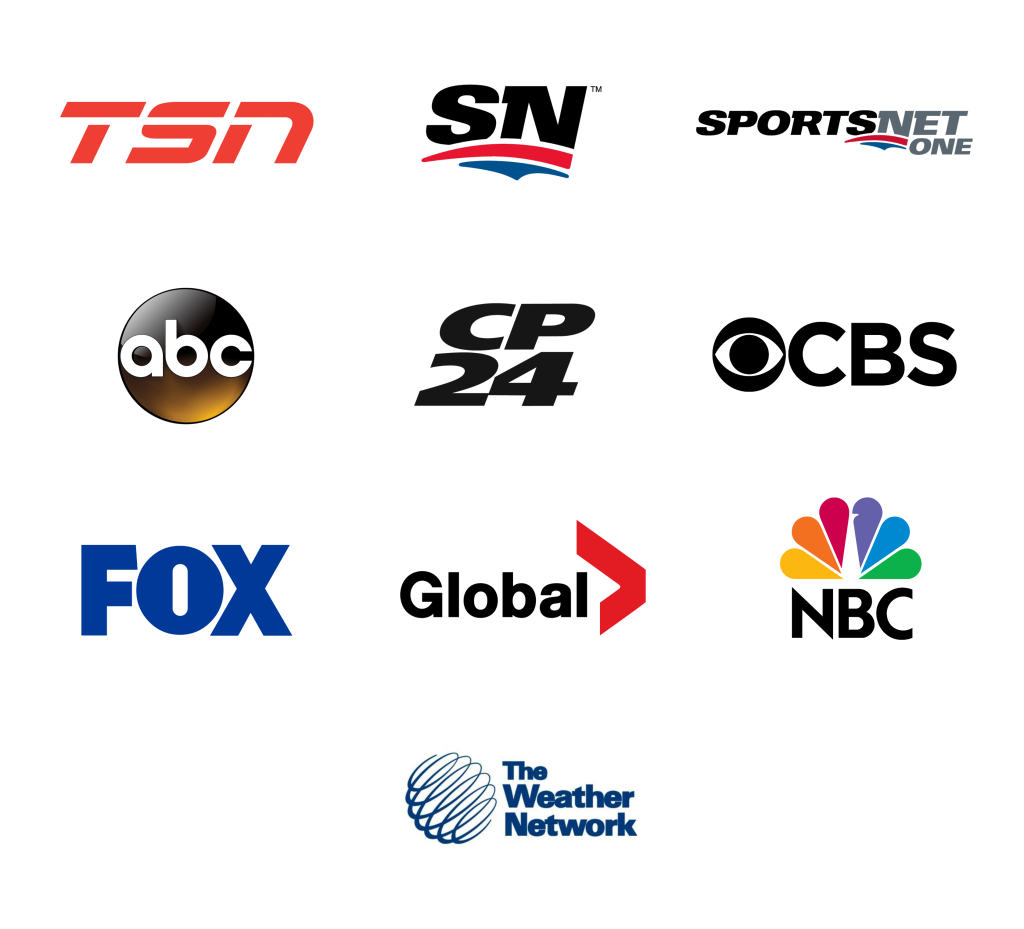
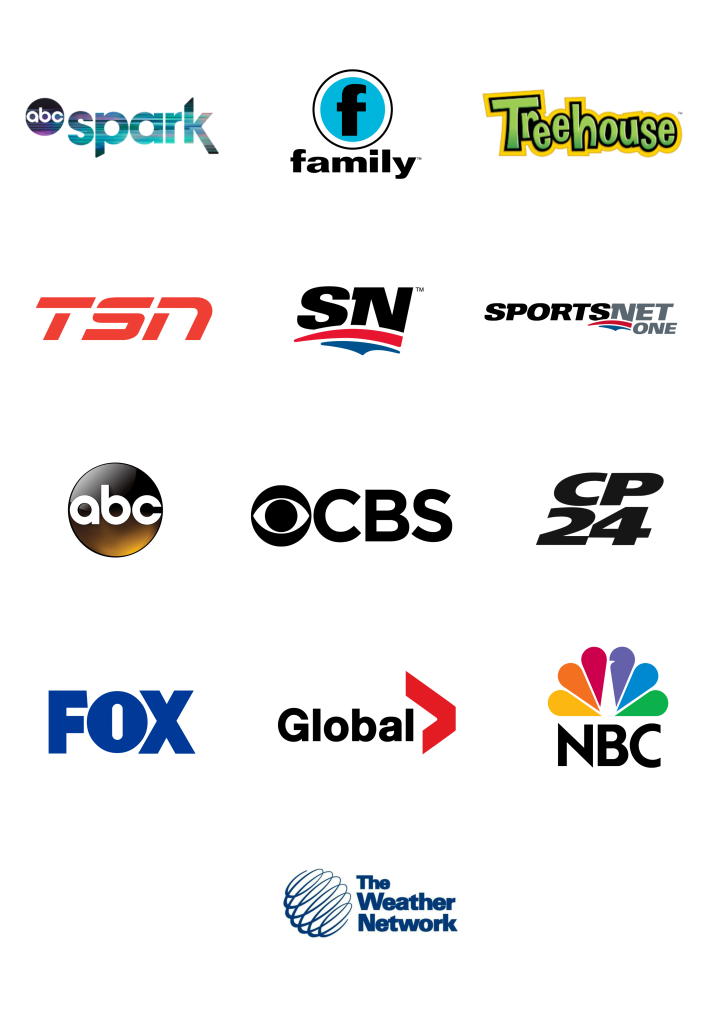
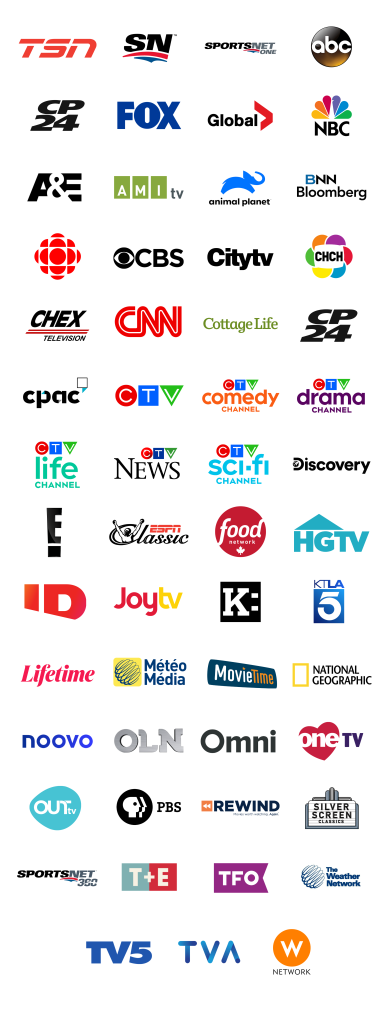
First, let us know where you live so we can make sure that we can provide service in your area.