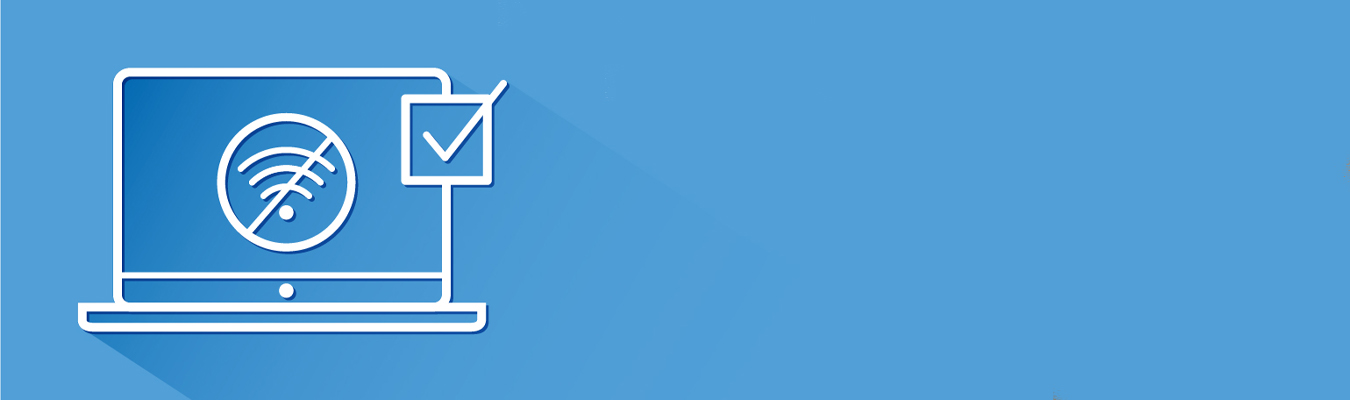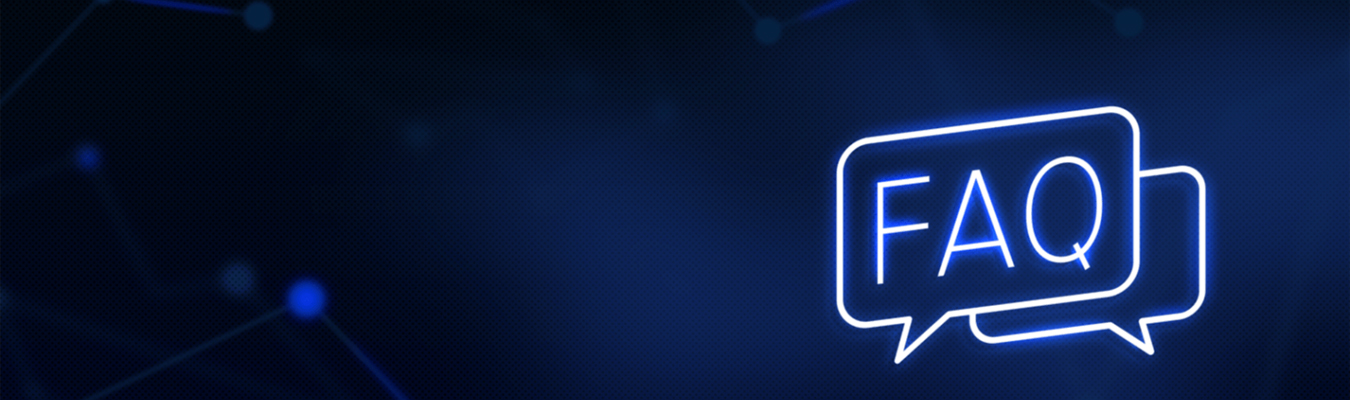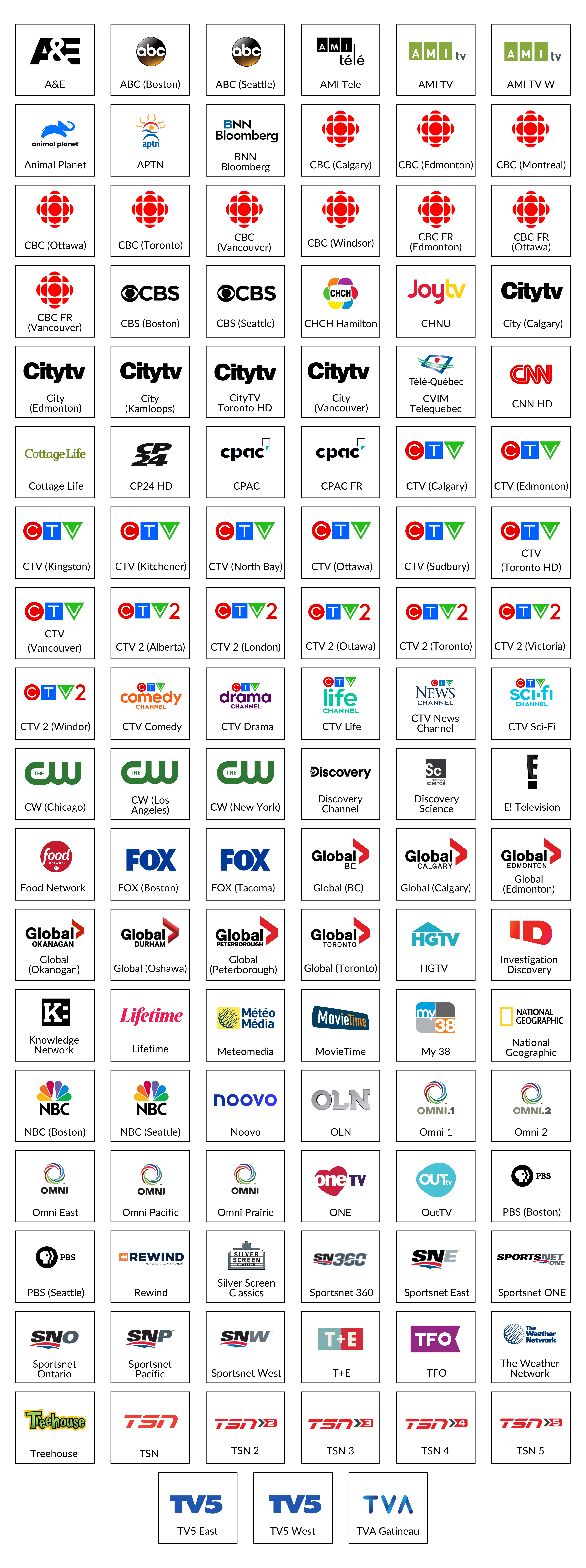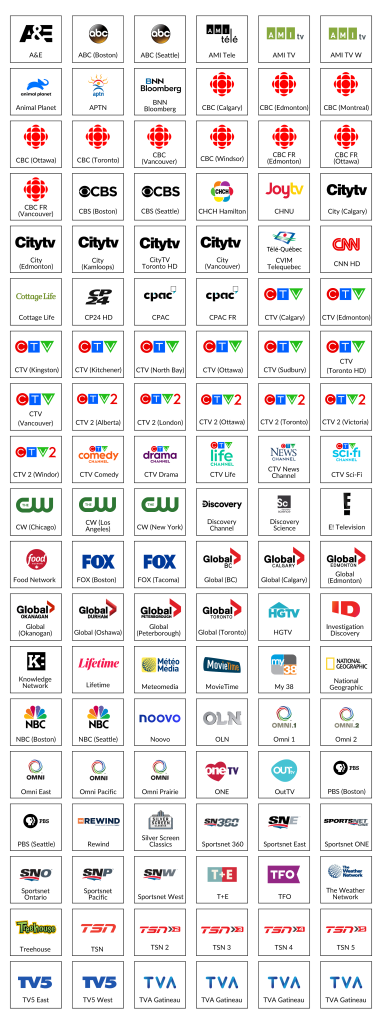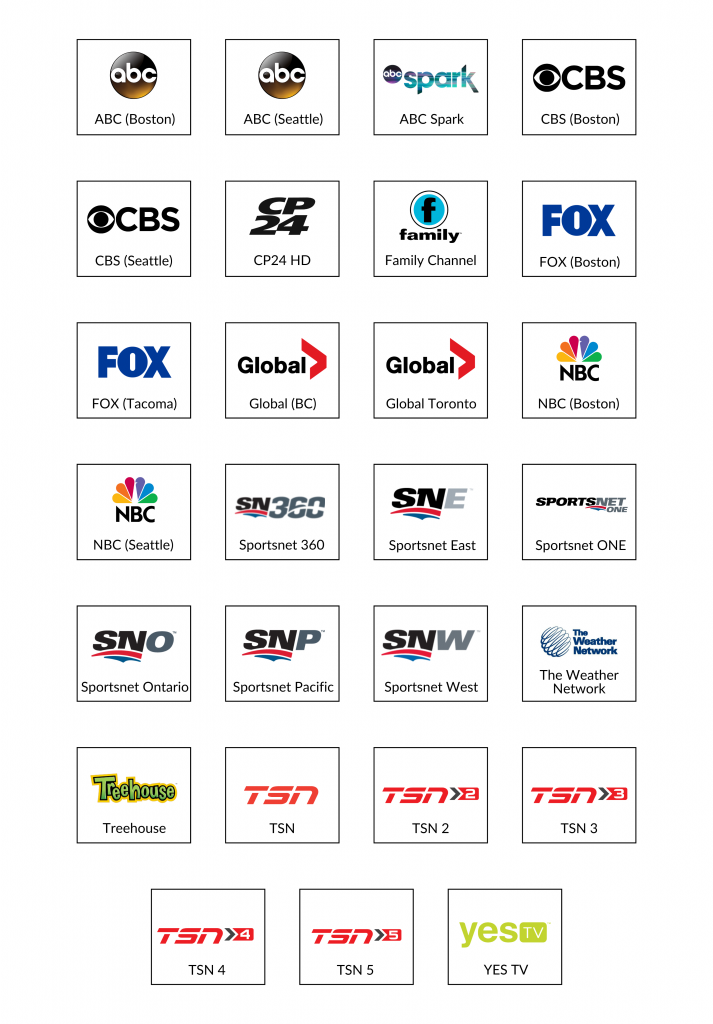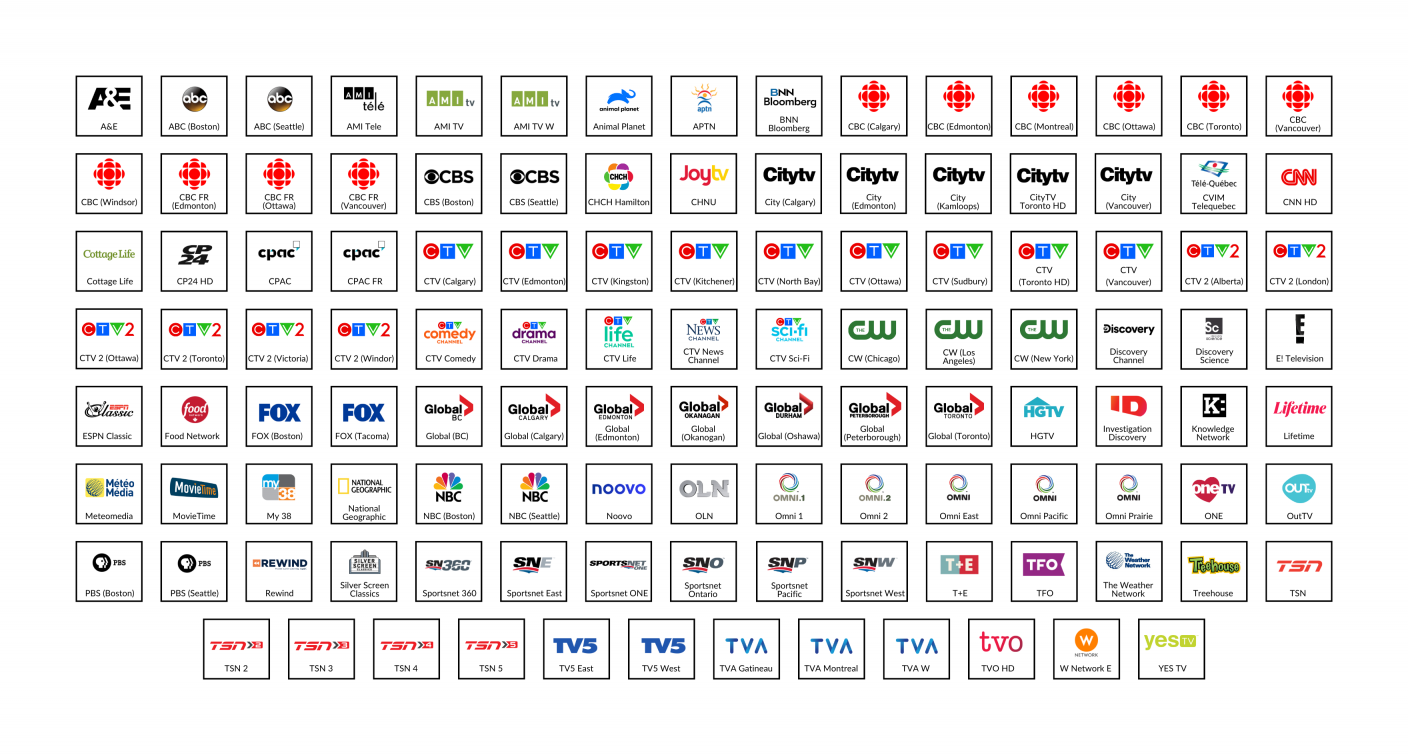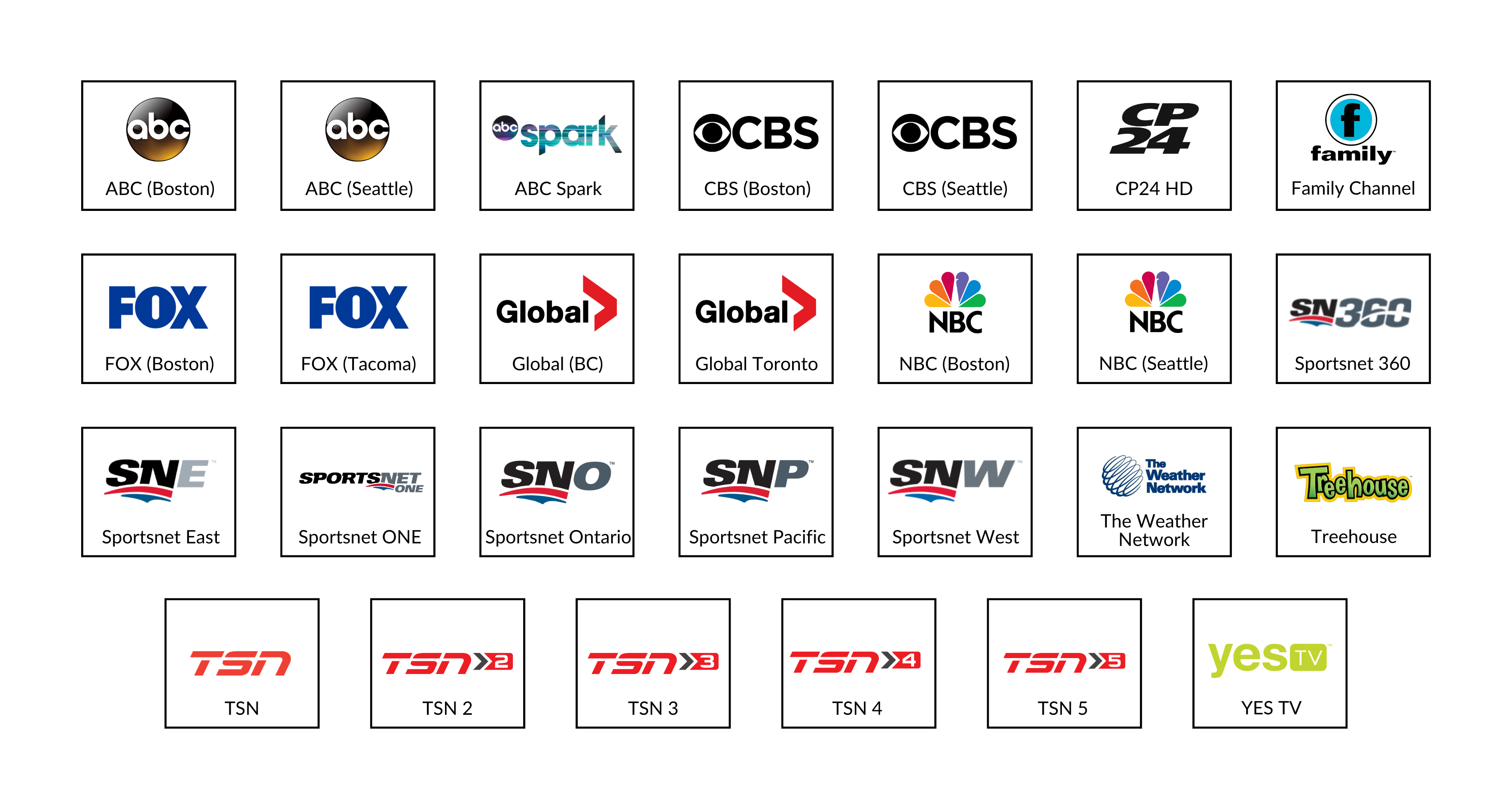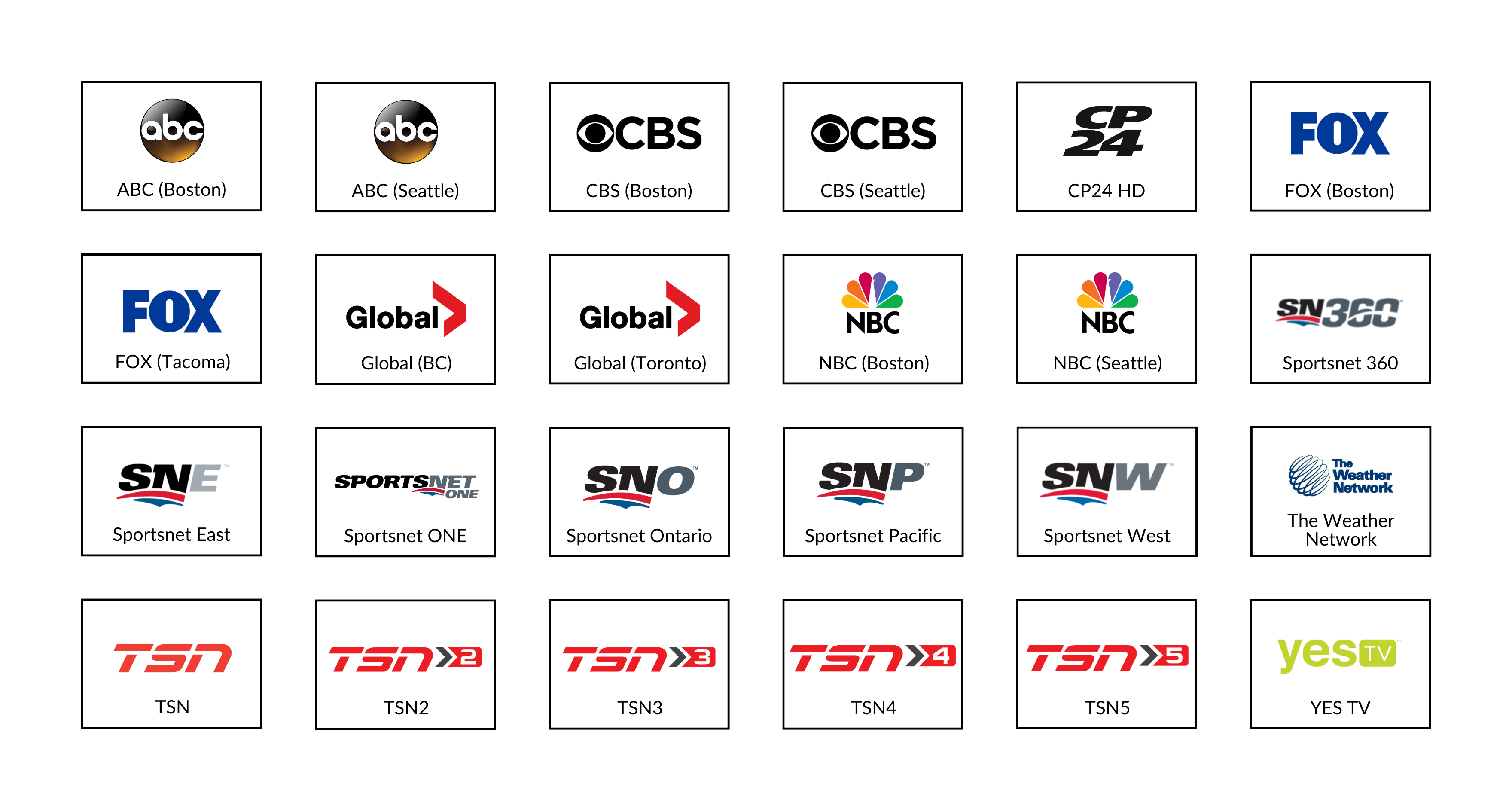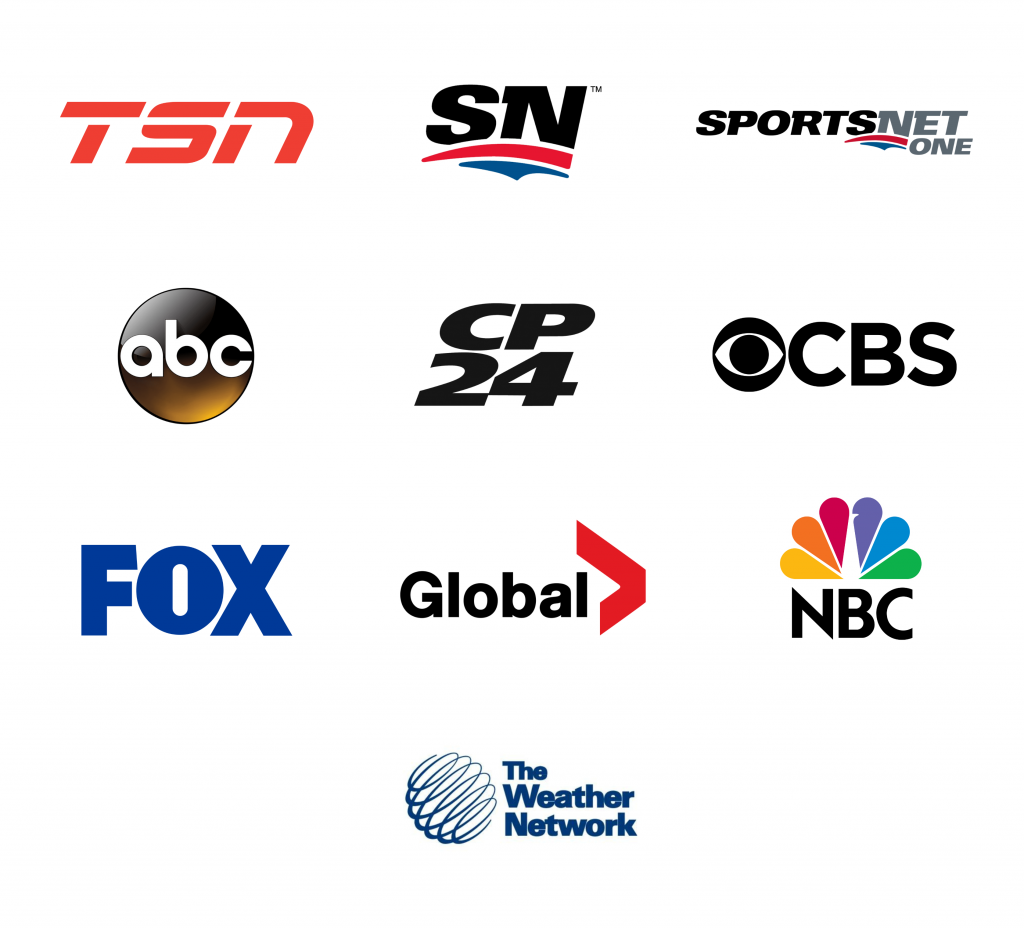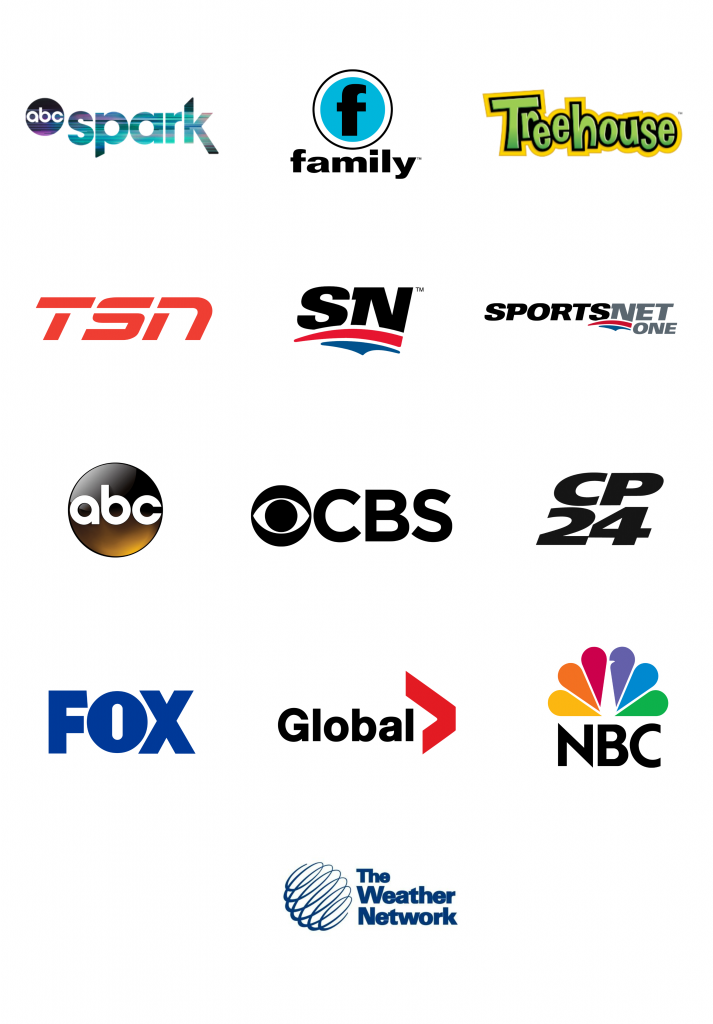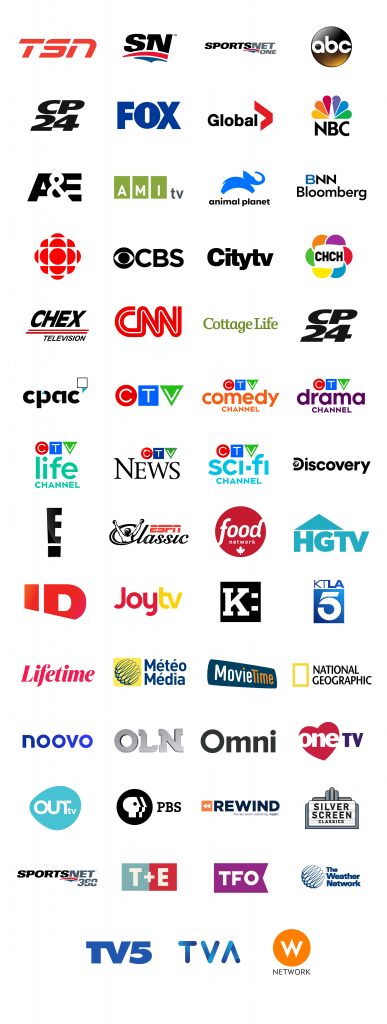Do you remember the last time that you had a home phone? Not your smartphone, but an actual home phone with a phone number dedicated to your home itself. Most likely, it’s been years, if not at the house that you grew up in.
The reality is that there are fewer households with dedicated home phones. With the sweeping mobile and smartphone revolutions, many have instead chosen to cut the cord. After all, mobile is portable, something that traditional landlines are not. Instead, home phones—both landline and newer Voice Over IP (VoIP) technology—are designed for your home.
But did you know that there are many reasons why it’s still worth holding onto your home phone – especially a VoIP home phone? Let’s find out!
VoIP Phones: A New Generation of Home Phones
Many people have cut the cord because they were still using landline phones that rely on dedicated copper landlines. But landlines are no longer the only technology that can be used for home phones. VoIP phones, first used in business, are gaining significant ground in residential use.
What is a VoIP phone? Unlike the traditional landline that uses a heavily wired connection, VoIP phones use the internet to let you make and receive calls, send messages and even manage callers through caller ID, call forwarding, and more. If you have home internet service with Comwave, you can easily add a VoIP home phone to your services and take advantage of fast and reliable speeds to ensure that you’re always reachable.
7 Reasons to Keep Your Home Phone
Whether you still have a traditional landline, you’re thinking of cutting the cord, or you’re now considering the return of a home phone thanks to new technology like VoIP, here are some of the biggest reasons to have a home phone with Comwave.
1. Contact emergency response
In case of an emergency, having a Comwave home phone can be invaluable and even life-saving. Of course, you may be able to call 911 on your smartphone, but what happens if cell service is down?
With a reliable internet connection, a VoIP home phone adds a layer of safety to your home. It allows you to contact emergency services even if your mobile service provider is down. Moreover, a home phone helps ensure that your kids can call for help even when they don’t have mobile phones.
Finally, Comwave’s network is unique and resilient. Connected to every major IP network in Canada and utilizing connectivity from over 100 different providers, the Comwave network’s built-in redundancy ensures that network outages are rarer with Comwave than with other larger companies that rely on an individual network.
2. Enhanced 911 calling
Any phone can call 911, but can your phone automatically transmit crucial information to emergency services? Enhanced 911 calling is available on VoIP home phones for faster emergency response.
Unlike 911 calls from landline and mobile phones that go directly to local emergency services, VoIP 911 calls with Comwave are routed to Comwave’s emergency response call centre. The moment you call, your address is displayed for the operator to provide to emergency responders. Enhanced 911 calling is particularly helpful if you cannot speak and provide an address or if a child calls to get help for their parent.
3. A dedicated home number
Having a home phone with a dedicated number falls in line with your home’s address. Both of these identify your home as a distinct space where you can always be reached. Much like your address, a home phone number is an identifiable piece of information that you can give out for repairs, deliveries, and other home services, as well as to family and friends, so there’s always one number that you can always be reached at. Plus, with a VoIP home phone from Comwave, you can receive messages on your home phone and easily retrieve them.
4. Reliable service and clear voice quality
Comwave home phones are known to enable reliable, high-quality communication. With Comwave high-speed internet, you’ll enjoy excellent voice quality, so every call is seamless and crystal clear. Unlike calls via mobile, VoIP home phones ensure that the message gets across loud and clear, without disruptions.
5. No call restrictions
Did you know that many mobile plans still only come with daytime or evening plans? This means limited time for unlimited calls, or incurring extra charges as a result. But with a Comwave home phone, you won’t have to worry about any of that. There are no calling restrictions at certain times of the day. Plus, you’ll enjoy unlimited local calls, so you’re always just a phone call away, coast-to-coast.
6. No surprises
Have you ever gotten a mobile or home internet bill that was shocking because of all the extra charges? That’s certainly stressful and expensive—not at all conducive to staying connected.
With a Comwave home phone, you won’t have to deal with any of these. There are no surprises when it comes to your phone bill. You will always know how much it costs—a set price based on your plan, without overage charges.
7. Cut down on screen time
And finally, one of the major benefits of getting a home phone is cutting back on your screen time and being intentional about conversations on the phone. Without a screen, notifications, and the endless scroll on social media, the choice to get on the phone is certainly more productive and free of distractions.
Explore VoIP Home Phones with Comwave Internet
It’s clear that while having a home phone doesn’t seem incredibly important these days, there are lots of little known benefits that you can enjoy. Plus, with home phones getting an upgrade to VoIP technology, there’s more to the standard phone call with VoIP.
With benefits ranging from enhanced 911 calling to healthier screen time habits, a Comwave VoIP home phone will definitely provide the security, convenience, and call quality you need. Now, all you need is reliable Comwave internet to complete the package and ensure that your calls are always crystal clear.
Rediscover the Comwave home phone—a new, better way to call. Explore VoIP home phones with Comwave internet for reliable calls, excellent quality, and constant connectivity. Contact us to set up your VoIP home phone today.