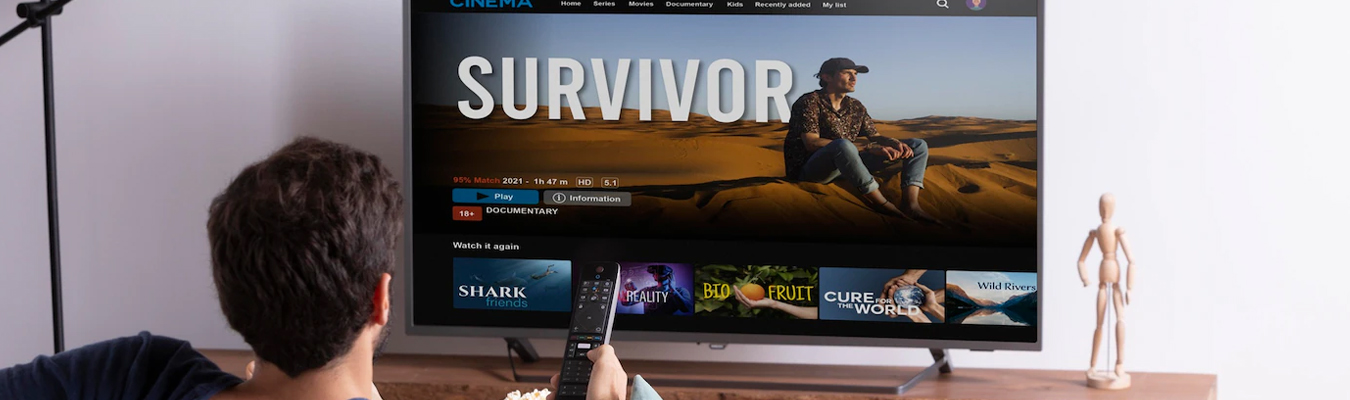
 Oct 15 2022
Oct 15 2022
How well do you know your TV? Smart TVs are built with a ton of features designed to optimize your viewing experience. And while they’re often practically good to go from the box, you could be missing out on key settings for streaming, gaming, or simply watching live TV and on-demand.
The reality is, not many people know about the different features of their smart TVs, let alone that it comes preloaded with various modes and custom settings. But that should change now, especially when you have fast and cheap Comwave internet that powers streaming and gaming. After all, wouldn’t you want to stream or game at the best settings?
Whether you’ve never explored the different picture modes on your smart TV and want to find the best one for ComwaveTV, or it’s been a while since you’ve altered the settings, learn all about the different picture modes and how to set them up for the best experience—during the day or late at night.
Smart TVs are set up for every use, from viewing to gaming, display, and more. Find out all about the different picture modes and how to get started. There’s a picture mode for maximum performance, so you can enjoy ComwaveTV and more with just the press of a button. Let’s dive in:
There’s more than one reason why many people flock to the big screens when blockbuster hits premiere. From stunning, fully immersive visuals and vivid picture quality to crisp audio and sound effects, there is nothing quite like watching on the big screen.
But did you know that you can enjoy the same experience at home? With Movie Mode, you can get the home theatre experience, complete with surround speakers and ultra-high-resolution picture quality. And the best part? You can get the same feel as in theatres, complete with the dark.
With Movie or Cinema Mode, the screen looks dimmer or warmer. Keep in mind that the cinematic standard for white balance is warmer than other displays. But with the lower backlight, you’ll experience less eye strain and enjoy the perceptual darkness of the big screen right at home.
For streaming or watching channels included in your ComwaveTV plan, it all comes down to what you’re watching. Since streaming platforms offer a variety of content, you can tailor the settings specifically to every media type.
For instance, you can still use Movie or Cinema Mode if you’re streaming movies on Netflix or Prime Video. Movie Mode provides a cinematic feel similar to the big screen, essentially allowing you to recreate the experience on streaming apps.
However, keep in mind that streaming platforms and subscriptions like ComwaveTV offer a lot more than movies. This is where customization comes in. If you’re browsing channels and watching the news or daytime shows, you can toggle the TV settings to Standard., Dynamic, or Vivid Mode. Similarly, you can adjust the backlight settings for watching TV shows at night when the surrounding ambient is lower.
The biggest challenge in watching sports is the ability to watch the play-by-play and detect fast motion in sharp detail. For sports fans watching with ComwaveTV, the Motion picture mode offers the best experience. This allows you to lock in the optimal refresh rate to see fast-moving content onscreen.
By default, your smart TV is set to a standard refresh rate. To get the best experience, you can go up from a 60Hz refresh rate to 120Hz and observe as many details as possible. In contrast, you can set your TV to Standard Mode, rather than Vivid or Movie Mode. Vivid Mode typically uses the maximum amount of motion smoothing, while Movie turns it off completely. If you’re not keen on any of these options, you can switch between different modes until you find the best setting that makes fast-moving content appear natural and smooth.
Avid gamers know that some games are best played on the big screen, especially with gaming consoles like the PlayStation and Xbox. The good news is, you can connect gaming consoles to your smart TV and optimize the settings for the best gameplay.
Game Mode is the best picture mode for gaming. But it’s not the only way to set up your TV for maximum performance. Along with Game Mode, you can adjust the variable refresh rate or set the display to auto-low latency mode. Some smart TVs automatically switch to these settings when they detect a connected gaming console.
Essentially, Game Mode reduces extraneous picture and video processing, such as sharpness, colour boosting, and motion smoothing or assistance. All of these reduce input lag so that you can enjoy smooth, uninterrupted gameplay with an excellent display.
So, you’re likely wondering if all of these picture modes mean you need to switch between them every time you watch. The short answer is yes. But don’t worry—toggling between picture modes is worth it for watching ComwaveTV.
Why? Your ComwaveTV plan comes with a wide range of channels airing live on-air and TV content available on-demand. From cheering on your favourite team on the sports channel to streaming news, shows, and movies, you deserve the best viewing experience every time. Powered by fast and cheap Comwave internet, your ComwaveTV plan works best with tailored picture mode settings. This means you can watch what you want, when you want, at the best settings.
Need help setting up picture modes or finding the best one for ComwaveTV? Talk to our specialists about enjoying the best display quality, powered by fast and cheap internet.

Comwave offers fast, unlimited internet and special bundle deals at incredible value, giving you the speed you need through a reliable connection that supports all your devices.
1-866-542-6694© 2024 Comwave Networks Inc. All rights reserved.
911 has certain limitations versus traditional E-911. Details at www.comwave.net/legal
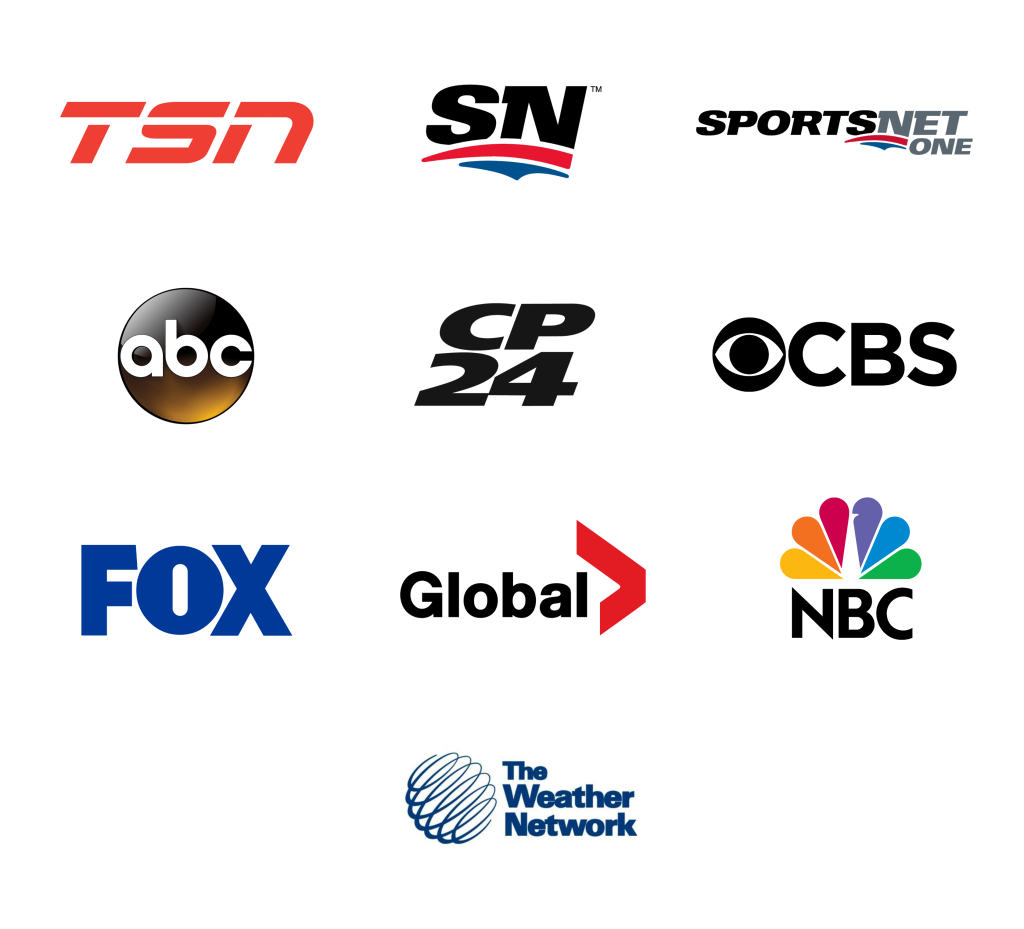
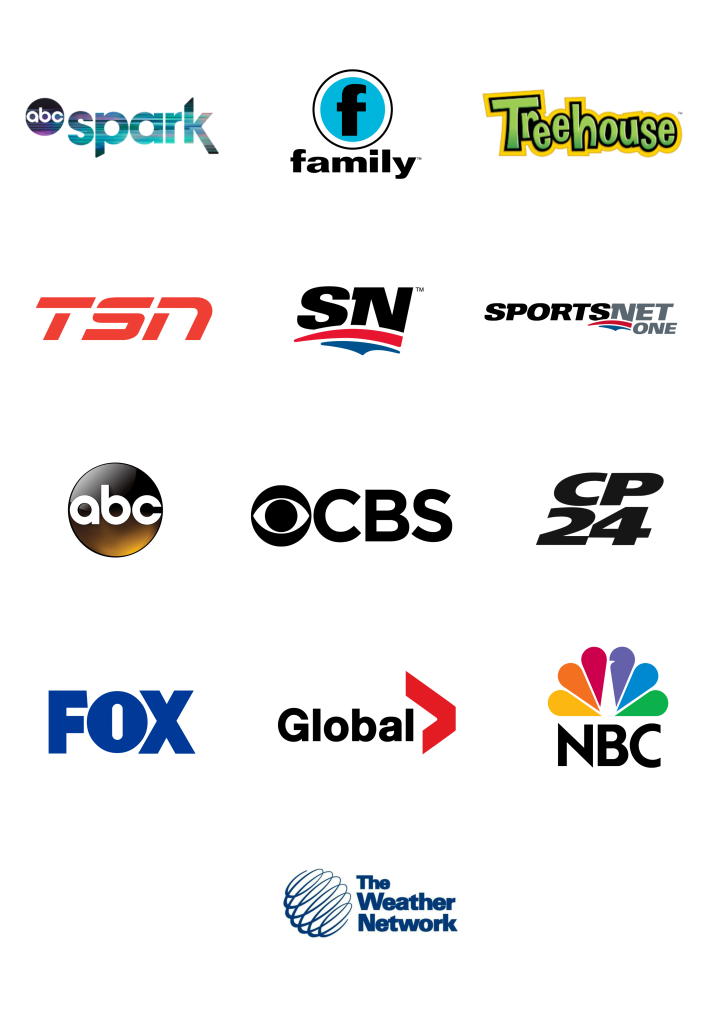
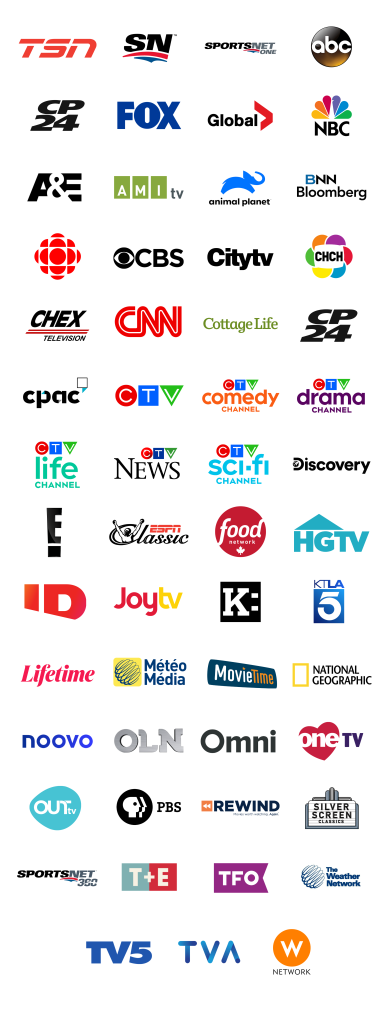
First, let us know where you live so we can make sure that we can provide service in your area.