
 Sep 8 2022
Sep 8 2022
In the age of DIY and YouTube video tutorials, more and more people are taking matters into their own hands. From home improvements to crafts and tech, there’s certainly a lot you can do yourself just by following a step-by-step guide.
Now, you can add one more thing to your DIY list, installing your home Internet connection. If you’re wondering whether you can, the short answer is yes. Here, we provide you with a step-by-step guide for installing your Comwave Internet connection.
As we mentioned earlier, the answer is generally, yes. You just need to ensure that your home is properly wired for Internet service.
A major reason why a technician is needed is potential wiring issues, such as for a fibre internet connection. Similarly, if you don’t have a phone or coaxial jacks on the walls, this means there isn’t an optical network terminal for fibre Internet. In this case, a Comwave technician may even need to install cable underground or wire your home to a street-level utility box.
We’ve laid out a complete step-by-step guide to getting you online with fast and cost-effective Internet, without the wait.
1. Connect the modem
Installing your home Internet starts with the modem. Get your Comwave-compatible modem out of the box and plug it in. If you have a DSL modem, connect it to the phone jack. For a cable modem, use the coaxial jack and for fibre Internet, use an optical or ethernet jack.
However, depending on your Comwave Internet plan and connection type, you might have a gateway instead of a standalone modem. If that’s the case, you can skip the next step.
2. Connect the modem to the router
The next step for DSL and cable modems is connecting them to the router. Use an ethernet cable to connect both devices. While plugging in the modem establishes your home Internet connection, the router powers the Wi-Fi network, so you can get online on all of your devices.
3. Place the router or gateway in a good location
Once the modem and router are connected, place the router in an optimal location. The best place for the router is a central location in your home, so the Wi-Fi signal is strong in every room.
Try to keep the router unobstructed. Walls, furniture, and electrical appliances can interfere with radio signals and weaken an otherwise fast Internet connection. You’ll want to enjoy fast and cost-effective Internet anywhere in your home, so keeping the router free of interference and obstructions is best.
4. Check the indicator lights
After plugging in and positioning the modem and router, ensure they’re working. Check the indicator lights to make sure that they’re blinking. In most modems, the label is usually WAN, Internet, or a globe icon.
5. Sign in to your home Wi-Fi network
If your router indicates a stable connection, the last step is to sign in to your Wi-Fi network. Check your router to find the SSID, which is the name of your home network. Then, look for the network name on your device and enter the password. Typically, the password is on the router or the box it came in.
Is your Internet slowing down or cutting out? While it shouldn’t happen with a reliable Comwave connection, intermittent periods do have the ability to happen. The good news is, there are a few quick fixes you can try so that you can enjoy your fast and cost-effective Internet again.
1. I don’t have a Wi-Fi connection
Are your other devices connected to the network, but there’s no Internet on your phone or computer? You’re likely not connected to the Wi-Fi.
When this happens, ensure you select the right network name or SSID and enter the correct password. Then, on your device, select Forget Network. After the network has been forgotten on your device, select it from the list of available networks and enter the password to reconnect to the Wi-Fi.
2. My internet is slow
There’s nothing more frustrating than slow Internet—when your stream is constantly buffering, video call quality is poor, or you can’t even post on social media. But, there are a few things you can try to speed up your home Internet:
3. I don’t have internet
The most alarming and frustrating situation is having no Internet at all on any device. If this happens, there are some quick ways to fix it. Whether your Internet is DSL or cable, you can follow these steps for troubleshooting.
The next step is installation. Comwave sends a professional technician to your home to install your new Internet service – unless you’d prefer self-installation instead.
If you’ve followed the guide above, self-installation can be possible. Self-installation eliminates the wait time so that you can enjoy all the perks of your fast and cost-effective Comwave Internet. However, keep in mind that there are certain cases where you need a professional to set up your connection.
The best thing to do is call our technical support team first to find out what’s best for your needs and home Internet plan. You can count on us to provide you with all the information you need to proceed and provide troubleshooting support if you experience any issues.
Deciding between self-installation or installation by a professional technician? Get in touch with us today to find out what’s best for you.

Comwave is Canada’s largest independent communications company, offering home internet, TV and phone services at some of the best prices in Canada.
1-866-542-6694© 2024 Comwave Networks Inc. All rights reserved.
911 has certain limitations versus traditional E-911. Details at www.comwave.net/legal
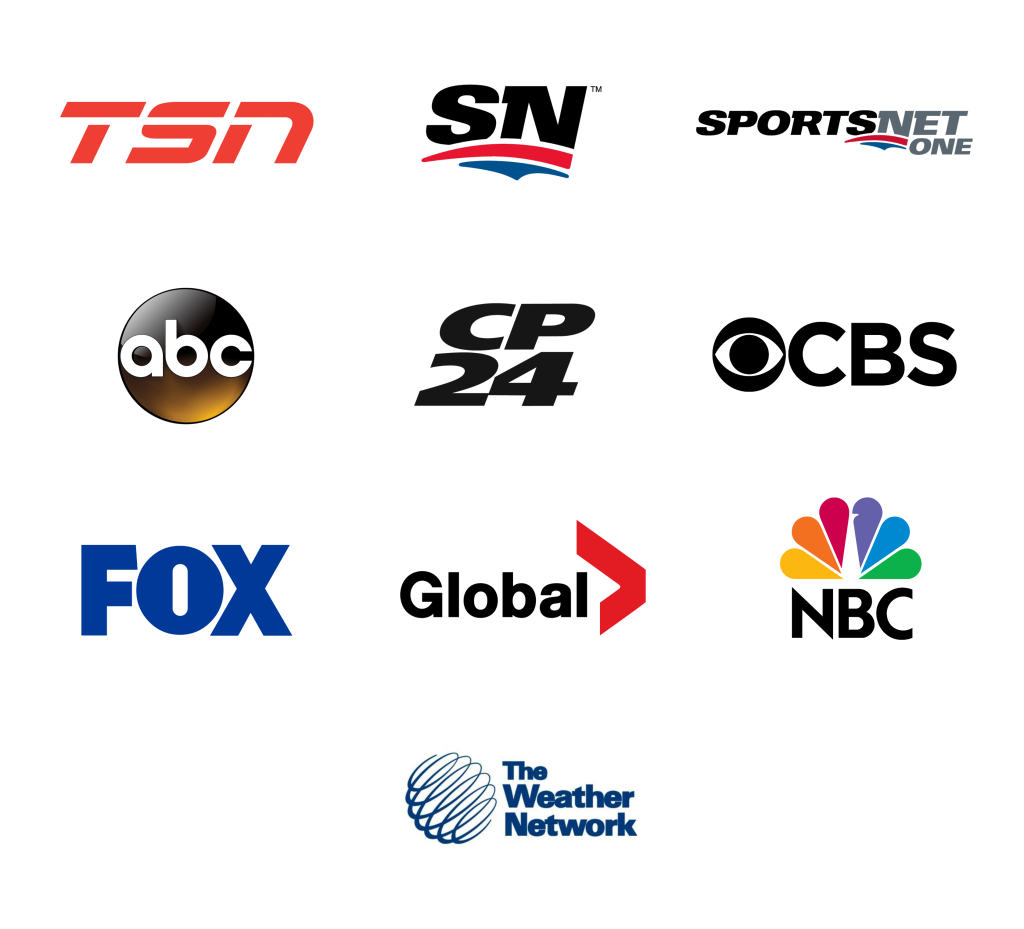
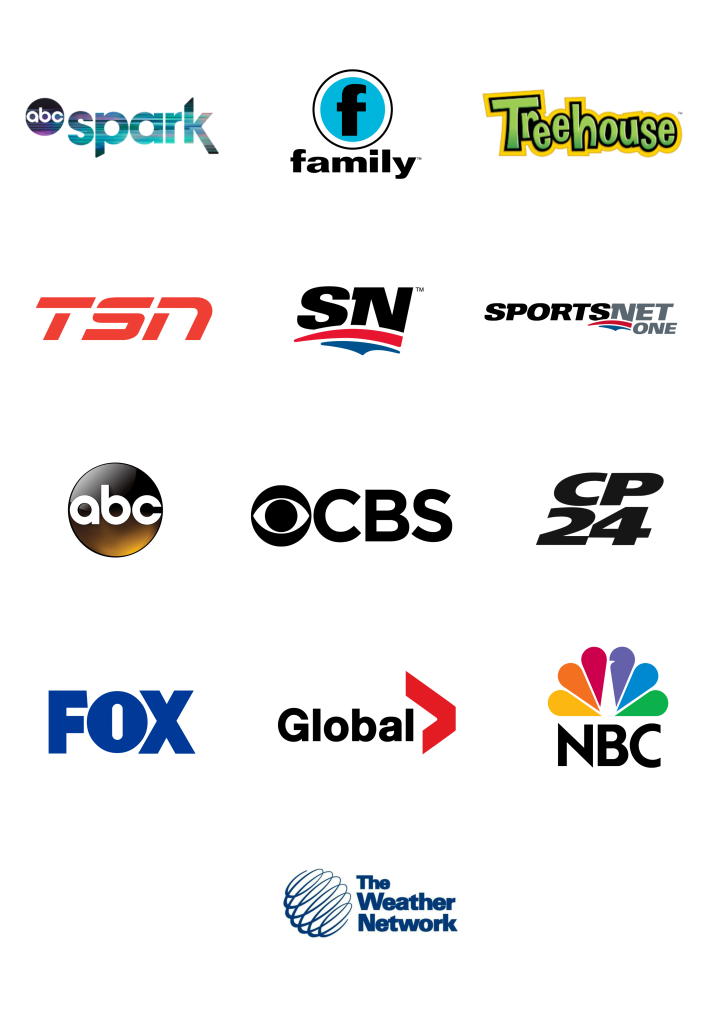
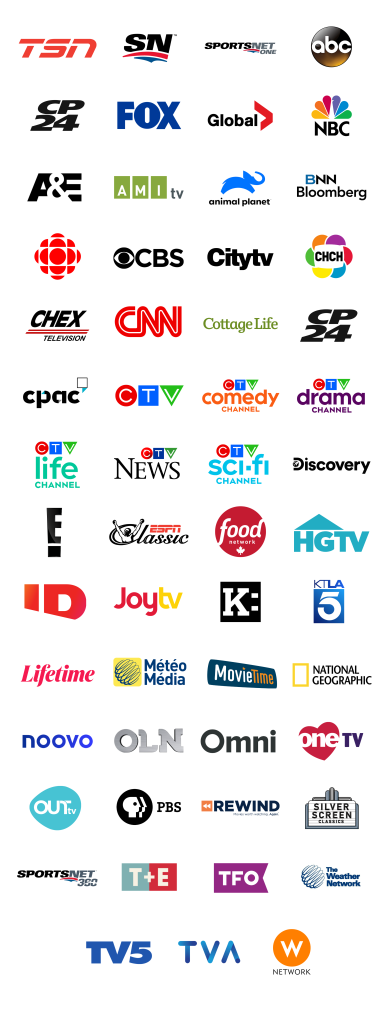
First, let us know where you live so we can make sure that we can provide service in your area.