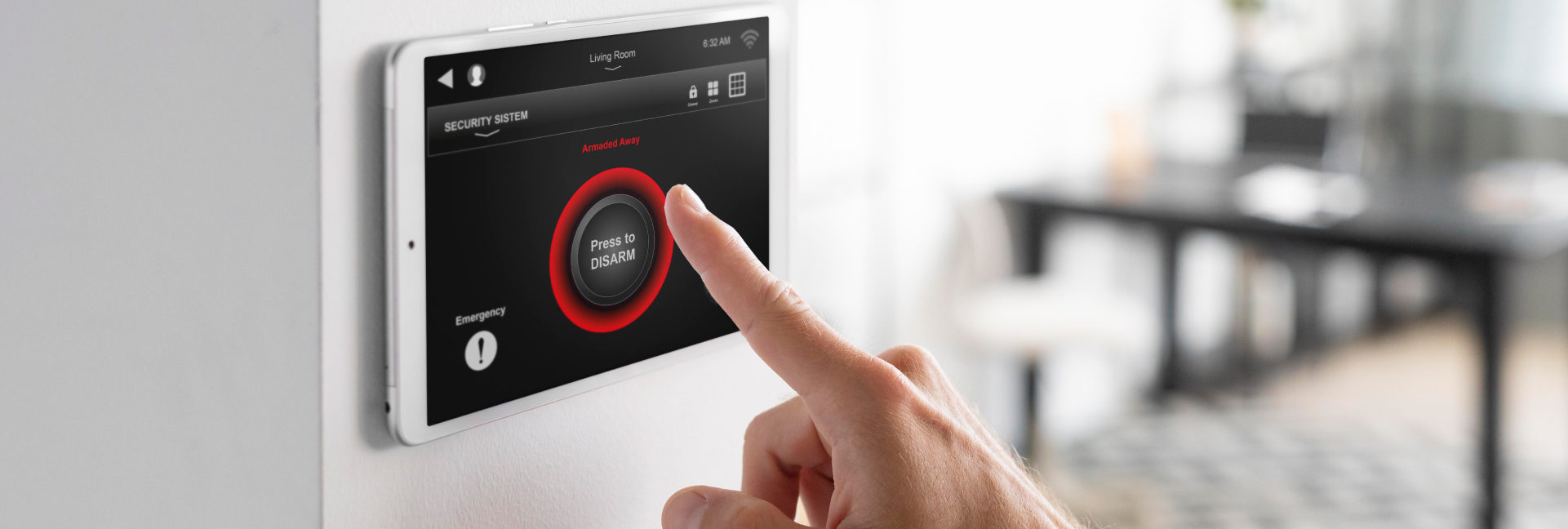
 Jan 18 2023
Jan 18 2023
The rise of smart devices has redefined modern living. It isn’t a purely architectural concept anymore, nor is it a technological one. Instead, modern living is where design meets technology, in a smart home designed specifically to improve the way we live, keep our homes safe, save on energy, unwind, and more.
So, what makes a smart home? First, you’ll need all the devices and fixtures built in the age of the Internet of Things. You can ask Google or Alexa to turn on the lights and set the thermostat, find out who’s at the door without getting up, start the robot vacuum, and more. Then and most importantly you’ll need fast and cheap internet from a reliable provider like Comwave. With these key components, you can experience the increased convenience and security made possible by smart living.
Are you ready to get started? Before you start building your smart home’s tech stack or adding to your trusted voice assistant, check out our guide to doing things right. Here’s how to set up your smart home, powered by fast and cheap internet from Comwave.
Life has never been easier than living in a smart home. With a simple voice command or a quick tap on your phone or the smart home hub, you can control your entire environment, from switching the lights on and off to running appliances on a set routine. All of this is only possible when your smart home is set up properly. Essentially, you’ll want your devices to be able to “talk” to each other, so they can do exactly as you need.
The bottom line is, planning how your smart home works goes a long way. Here’s how:
The right ecosystem for your home makes all the smart home functions you need possible and operates smoothly for years. This is where a lot of people make mistakes because it’s tempting to get the latest devices, no matter the manufacturer, and install them in their homes.
By starting your smart home transformation by selecting an ecosystem, you can unite all devices and functions in one operating system and ensure hassle-free use. Before you start installing devices, choose the ecosystem that works best for you.
Popular ecosystems include:
Once you’ve selected an ecosystem, pick a compatible smart hub. The easiest way to go about this is to get the smart hub for the ecosystem you’ve selected. For example, if you chose Google, then use Google Nest as your smart hub.
You can think of a smart hub as the “control centre”. A smart hub is one central device for controlling all of your smart devices. Once you have one, connect it to your Comwave home internet network, then you can start adding compatible devices.
If you don’t want to use an actual physical device, such as a tablet, you can also use an IFTTT protocol. You can set an “If This Then That” protocol to connect devices and control them.
Now, you’re ready to add devices and complete the setup of your smart home. When shopping for devices, make sure they’re compatible with your smart home ecosystem and smart hub. At a minimum, make sure that the device works with Google Assistant, Alexa, and the Apple Homekit.
More importantly, check what types of tasks are compatible. For instance, a robot vacuum may work with stop/start commands on the Apple HomeKit, but more commands like setting a cleaning routine are only available on Google or Amazon Alexa. Each device has specific instructions for connecting to your Comwave home internet network and smart hub, so all you need to do is follow these, and you’ll be able to complete tasks.
Smart Home Essentials
There’s no limit to the types and number of devices you can run in your smart home. What matters is that they’re compatible with your smart home ecosystem and that your Comwave internet speed can support all of them.
But if you’re just getting started, here are some essentials you’ll need:
Plus, there are a lot more devices you can install! Aside from the basics, your smart home may also feature:
Smart home devices are abundant and the list is only growing. Think about what you need daily, as well as any accessibility accommodations your family may require. What’s important is you prioritize comfort, convenience, and security.
Once you’ve set up your smart home devices, think about their placement and names. Make sure to choose a good location for them where they’re needed, the closest power outlets, and a strong Wi-Fi signal. A good location means they’ll always be usable, with a reliable power source and Wi-Fi connectivity.
Next, make sure they’re properly named. It may be tempting to give devices cutesy or silly names, but this makes them harder to control. If you’re looking at the smart hub, you should be able to quickly tell the devices apart and control them easily. A good way to name them is to go by location, such as “front door lock”, “porch light” and more.
Finally, get the most use out of your smart home by setting devices to do tasks at set times. This is the real key to comfort, convenience, and security. After all, if you’re still issuing voice commands for every task, especially as part of your daily routine, it defeats the purpose of living in a smart home.
With routine automation, you can set the lights to turn on and off at set times, set the thermostat, run vacuum cycles, and more. Essentially, you can have these daily tasks run smoothly in the background.
Similarly, you can also group devices together. For example, if you’re using several smart lights for the living room, you can group them, so you can just say “turn on living room lights” and set routines for them.
There you have it, our step-by-step guide to setting up your smart home. Before you start, don’t forget one of the most important parts: reliable home internet. You need fast and cheap internet to power your smart devices and transform your home into a truly smart home. Generally, you need at least 100Mbps for a basic smart home setup, 300 to 500Mbps for medium to large families, and 940Mbps to 1Gb for power users.
With Comwave internet keeping your smart home devices connected, you can count on seamless automation and reliable daily routines. From turning on the lights and running the robot vacuum to seeing who’s at the door and keeping your home secure, Comwave internet keeps your smart home fully networked and online 24/7. Discover the best plans for fast and cheap internet, made for smart homes of every size and connectivity need.
Are you transforming your home into a smart home? Let’s make sure your internet can handle it. Discover fast and cheap internet plans for smart homes from Comwave.

Comwave is Canada’s largest independent communications company, offering home internet, TV and phone services at some of the best prices in Canada.
1-866-542-6694© 2022 Comwave Networks Inc. All rights reserved.
911 has certain limitations versus traditional E-911. Details at www.comwave.net/legal
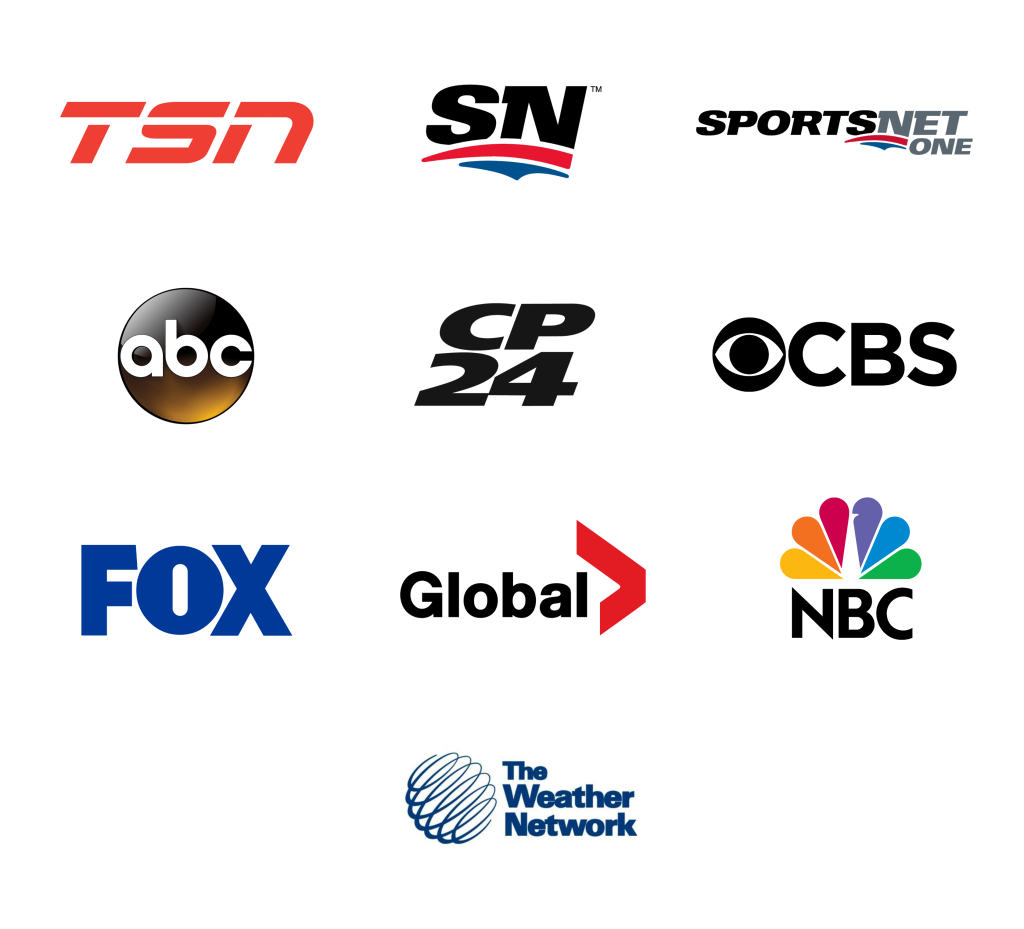
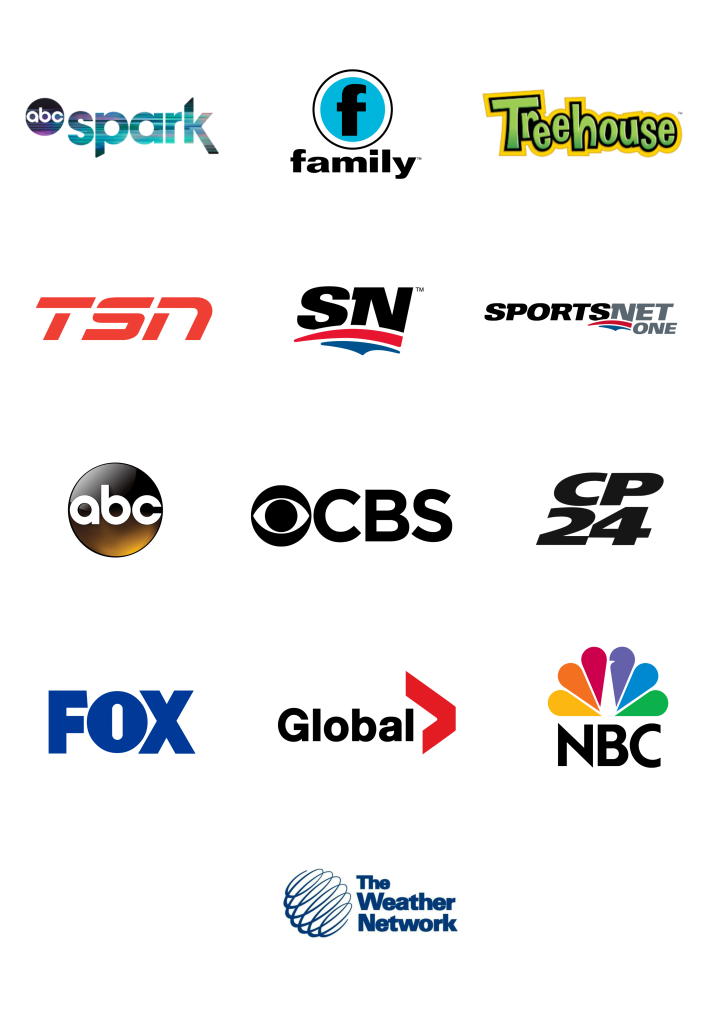
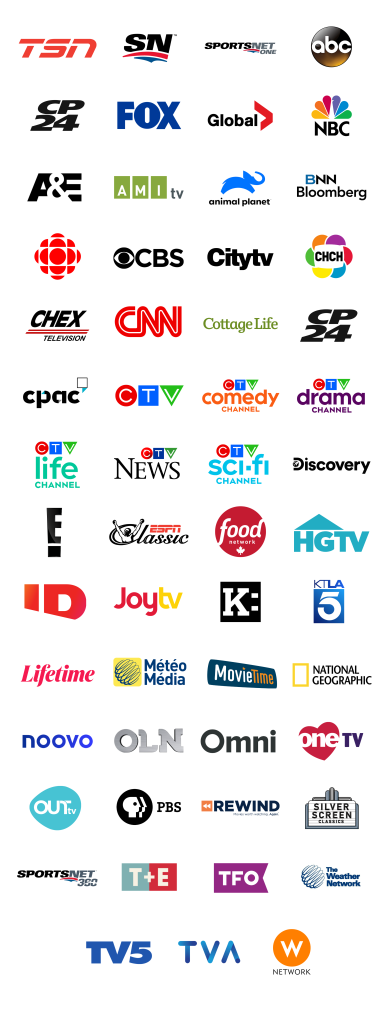
First, let us know where you live so we can make sure that we can provide service in your area.