
 Jun 15 2023
Jun 15 2023
Any serious gamer knows that the right hardware can make all the difference. If you’re looking to step up your gameplay, you know that the natural next step is to get a real gaming PC. It’s one of the best ways to optimize your performance—and even more so when you build yours.
While there’s no shortage of prebuilt gaming PCs on retail, they can’t compare to building your own. A custom-built gaming PC means you have full control over its specs so that you can deck it out for high-performance play. But of course, if it were easy, everyone would be doing it. Naturally, as awesome as it sounds, building a gaming PC is complex and even expensive.
The good news is, that’s exactly what this guide is all about. Here’s everything you need to build your own gaming PC, with all the nuts and bolts. Check out our complete assembly guide, and take your new, custom-built gaming PC for a spin with the best, cheapest internet from Comwave.
Are you ready to get your hands dirty? Building a gaming PC can be a daunting task, but there’s no denying just how rewarding it is to use a computer that’s built according to your exact specification.
To start, you need to have the right tools and parts on-hand. And while it sounds very difficult especially when you’re not familiar with the internal workings of a computer, don’t let that discourage you. The truth is, the basic principle isn’t much different than putting together self-assembly furniture, so it’s helpful to get into that mindset.
Here’s what you need to start:
Next, get the PC’s parts ready. Now, don’t worry if these hardware terms sound intimidating and some are more familiar than others. We’ll go over what each part does, so you know exactly what makes up your gaming PC:
Now that you have all the tools and parts ready, it’s time to put it all together and start building your gaming PC. You’ll see that all of these components are designed to fit together, so as long as they’re compatible, it should be easy to assemble your gaming PC.
1. Prep the case
The first step in assembling your gaming PC is getting the case ready and installing standoffs or small brass spacers that match up with the screw holes on the motherboard. These prevent the motherboard from touching the metal in the case.
The motherboard comes with a cover called an I/O shield. Line up the cover properly and snap it on, making sure that it’s placed over the external connections. Make sure to handle the motherboard with care as it is essentially a big, delicate circuit board. When screwing in the standoffs, tighten them just enough so they’re not loose, but not overly tight either to prevent the board from bending.
2. Install the RAM
Next, install the memory or RAM by pushing open the tabs on either side of the RAM slot of the motherboard. Make sure that the memory is installed in the right direction, then once it’s lined up with its slot, push down until you hear a click so all the tabs are closed.
3. Install the CPU
Unlike CPUs in the past, modern models don’t typically have pins. This means the connector pins are on the motherboard itself, making the processor easier to install while preventing damage to it.
Now, keep in mind that the process may vary slightly depending on the exact model of your CPU and motherboard, but the installation process looks something like this:
4. Finish up: install the GPU and everything else
Once the base parts are done—the motherboard is mounted and the case is ready to go—you’re ready to install everything else. You’ve finished the hard parts. Everything else should be easy to install, so just follow these steps:
And there you have it—if you’ve made it to the last step, you have built your very own gaming PC! All that’s left to do is to fire up your gaming PC. Plug in the power supply and press the power button. If you did everything right, you should see the BIOS screen upon start-up, so you can install your OS.
But what happens if your computer doesn’t turn on or you’re getting error messages? Don’t fret just yet because we’ll help you try these easy fixes, so you can start using your gaming PC.
Unfortunately, if all else fails, it’s a sign that the components themselves are defective. They may have shipped this way or got damaged while you were building the PC. If this is the case, return the item to the manufacturer or store, and get it exchanged right away, so you can get back to starting up your brand-new gaming PC.
And there you have it—you’re now the proud owner and builder of your very own gaming PC. It takes a serious commitment to get this done, so don’t forget to complete the job with the best, cheapest home internet from Comwave.
Don’t settle for anything less than the fastest internet speeds at the cheapest prices. Enjoy gaming without frustrating lags and delays, so you can advance to the next level and win, all without breaking a swear. Finish your setup with the best internet speed for high-performance gameplay, only from Comwave.
Want to be the best gamer you can be? For more tips on improving your gaming experience, browse the best Comwave internet plans built for high-performance gaming, at the cheapest prices.

Comwave offers fast, unlimited internet and special bundle deals at incredible value, giving you the speed you need through a reliable connection that supports all your devices.
1-866-542-6694© 2024 Comwave Networks Inc. All rights reserved.
911 has certain limitations versus traditional E-911. Details at www.comwave.net/legal
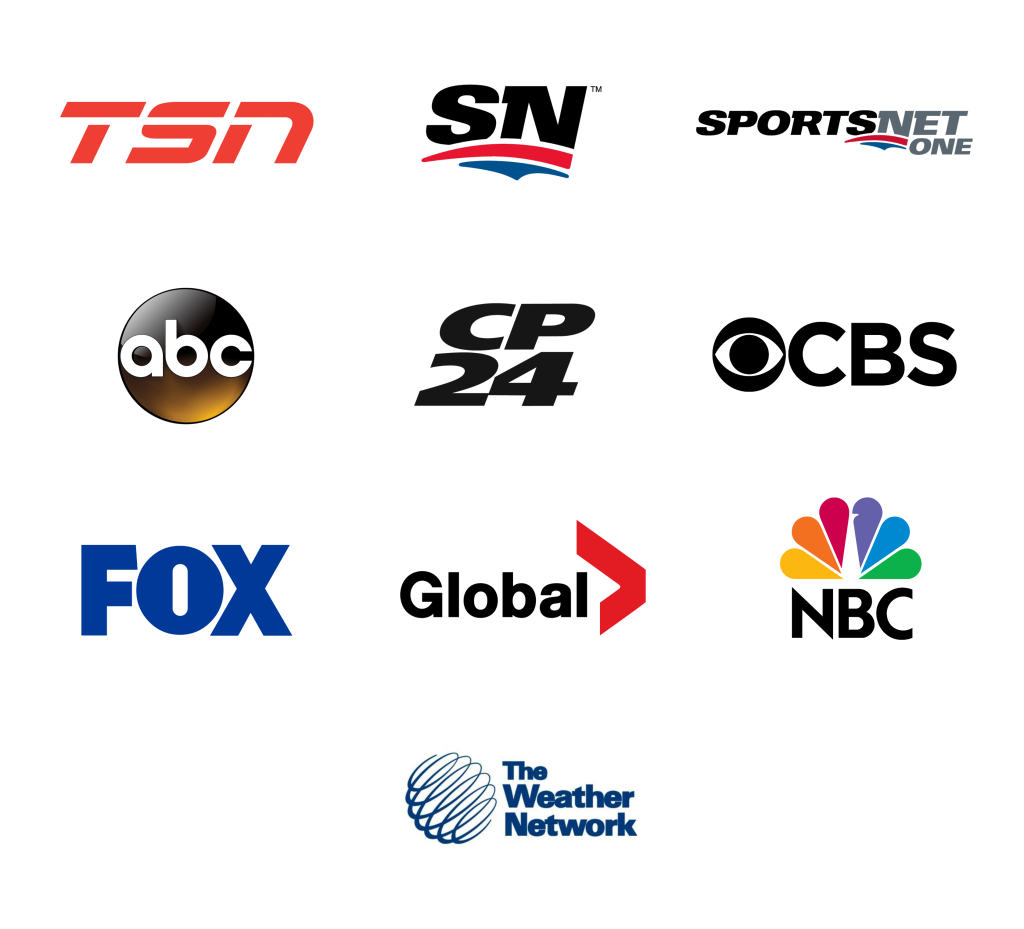
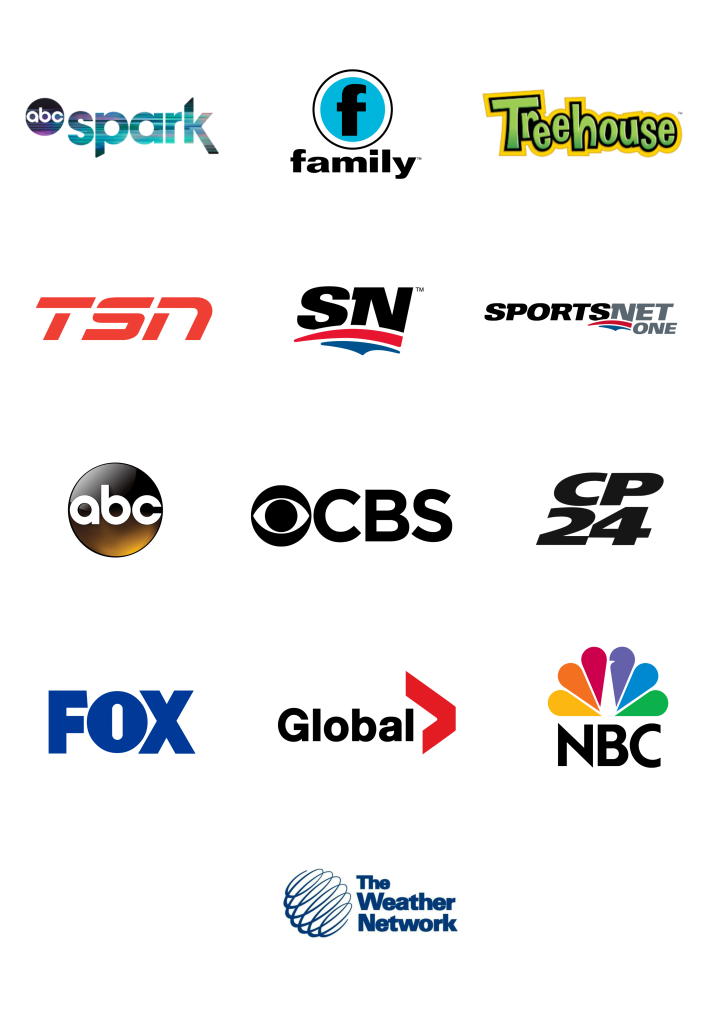
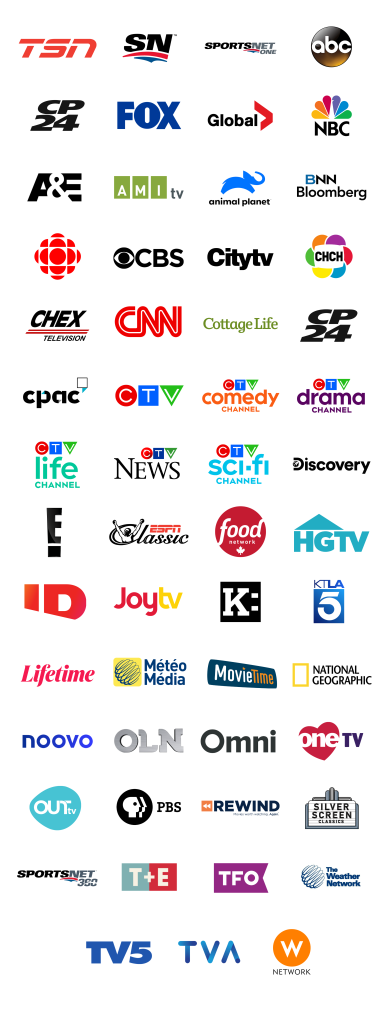
First, let us know where you live so we can make sure that we can provide service in your area.